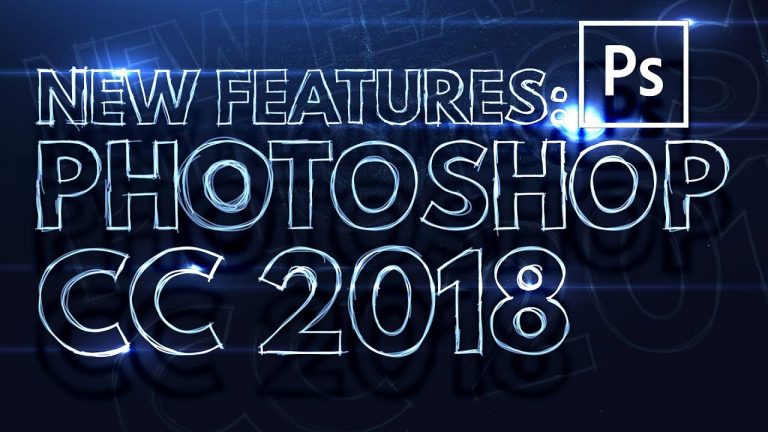
LEARN ALL THE BEST FROM PHOTOSHOP CC 2018! | In this video I’ll share with you my five favorite new features in Adobe Photoshop CC 2018.
? Buy the Photoshop Course and Support the Channel → http://bit.ly/28NuwFy
? My Instagram: http://instagram.com/tutvid
? Subscribe for Daily Tutorials → https://goo.gl/DN4Nln
–
In this Photoshop tutorial, we’ll take a look at the what and how of my favorite new features in Photoshop CC 2018. We’ll check out the newly improved Select & Mask with its new algorithmic power, we’ll explore the useful new Color and Luma masking tools in Camera RAW editor, we’ll check out the Variable type controls that transform a single font into a font with thousands of variations, we’ll check out the simple, ew Curvature Pen and how you can make and edit paths with it, and we’ll explore a really nifty and useful feature for helping you create the most smooth and beautiful strokes of paint with the Brush tool. These are my five favorite new things in Photoshop CC 2018!
⚡️ written tutorial here: http://bit.ly/2xcxn89
INSTAGRAM: http://instagram.com/tutvid
TWITTER: http://twitter.com/tutvid
FACEBOOK: https://www.facebook.com/tutvid
SNAPCHAT: tutvid.com
tutvid is a YouTube channel dedicated to creating the best Adobe Photoshop, Premiere Pro, Lightroom, and Illustrator tutorials. My goal is to create the best, most informative, and entertaining tutorials on the web. If you enjoy my videos, the best way to support what I do here is to purchase my course linked above or simply subscribe to the YouTube channel by pressing the red button.
✉️ business inquiries: nate@tutvid.com
–