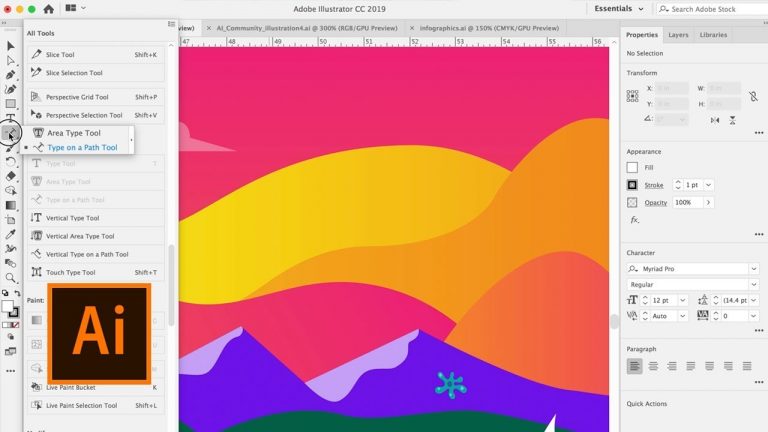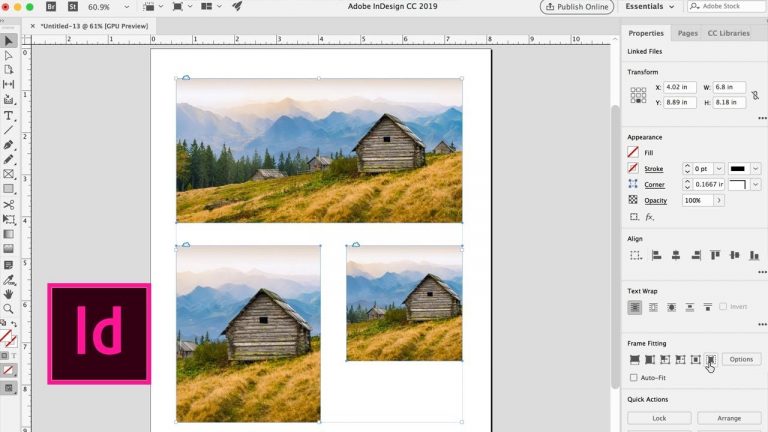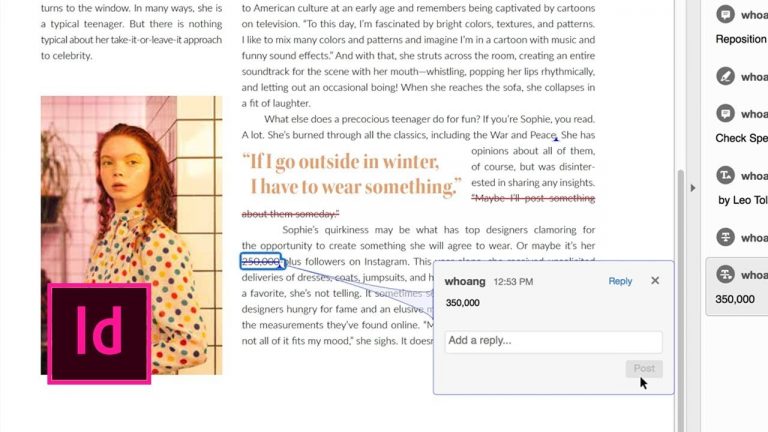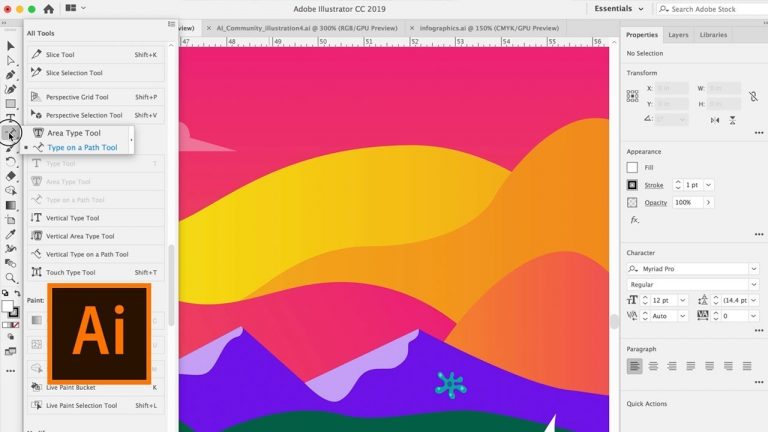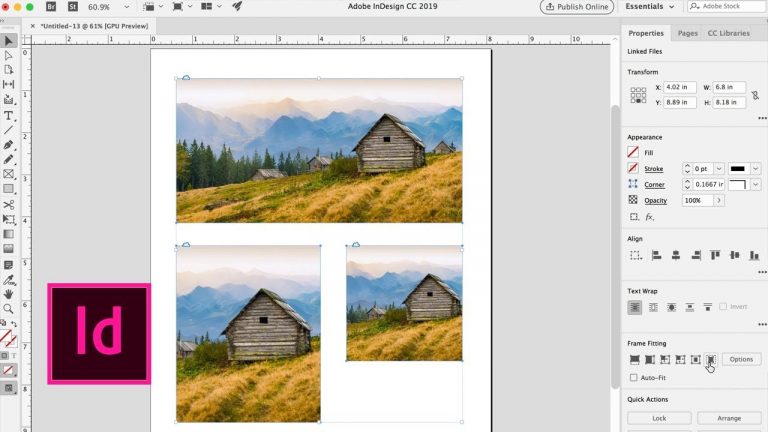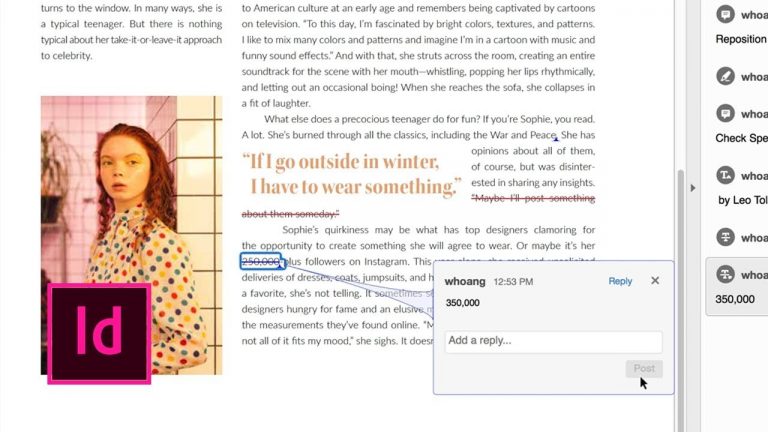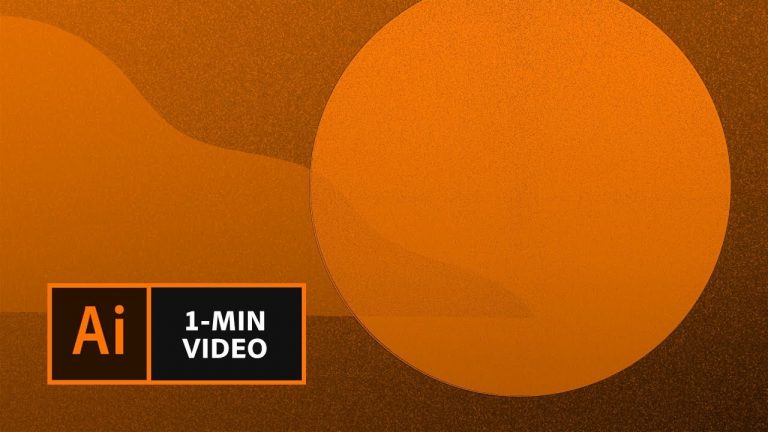Give your digital video some analog noise with a VHS effect.
Start from scratch, or download practice files [https://learndownload.adobe.com/pub/learn/premiere/make-a-vhs-tape.zip] for a head start. Steps below.
Prep your project:
1. Create a new project in Premiere Pro (File – New – Project). Click OK.
2. Import the video clip included in the zipped practice file (File – Import).
3. Right-click the video clip in the Project panel and choose “New Sequence From Clip.”
Tip: Make sure you are in the Editing workspace (Window – Workspaces – Editing).
4. Click New Item from the Project panel, choose Adjustment Layer, click OK, and drag the Adjustment Layer from the Project panel to the timeline above the video clip. Drag the Adjustment Layer so it is the same length as the video clip.
Apply glitchy effects:
1. Switch to the Effects workspace (Window – Workspaces – Effects).
2. Search for Channel blur in the Effects panel. Drag the effect on to the Adjustment Layer in the timeline. Update the values for the Channel blur effect in the Effects Controls panel.
Here are the values we used:
– Red Blurriness: 40.0
– Blue Blurriness: 20.0
– Edge Behavior: Repeat Edge Pixels is checked
3. Search for Noise in the Effects panel. Drag the effect on to the Adjustment Layer. Update the values for the effect.
Here are the values we used:
– Amount of Noise: 15.0%
4. Click Play to preview the effect in the preview panel.
5. Search for Wave Warp in the Effects panel. Drag the effect on to the Adjustment Layer. Update the values for the effect.
Here are the values we used:
– Wave Type: Square
– Wave Height: 20
– Wave Width: 650
– Direction: 0.0
– Wave Speed: -0.1
– Pinning: All Edges
Preview your movie:
1. Click Play to preview the effects you apply as you work on your project.
That’s it! Play your sequence to see the complete movie title.
Subscribe: https://www.youtube.com/user/adobecreativecloud?sub_confirmation=1
LET’S CONNECT
Facebook: http://facebook.com/adobecreativecloud
Twitter: http://twitter.com/creativecloud
Instagram: http://www.instagram.com/adobecreativecloud/
Adobe Creative Cloud gives you the world’s best creative apps so you can turn your brightest ideas into your greatest work across your desktop and mobile devices.