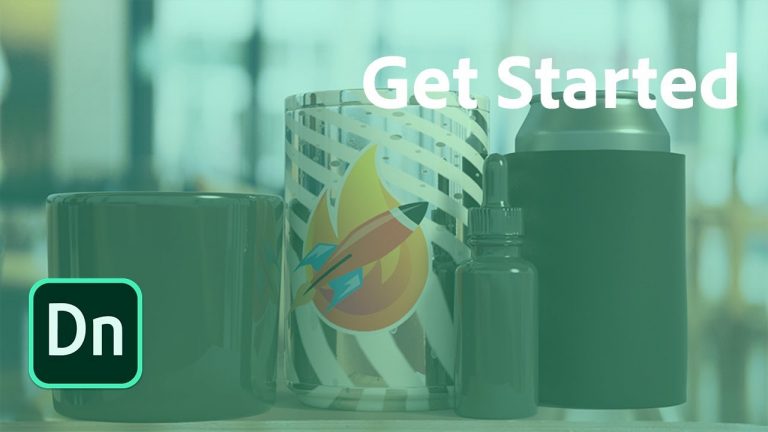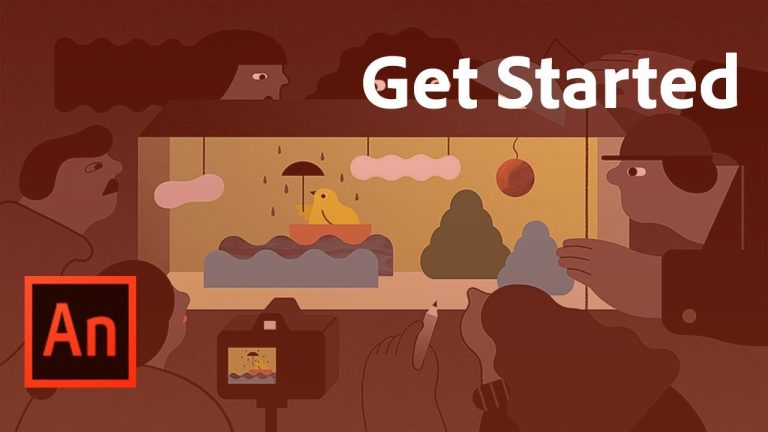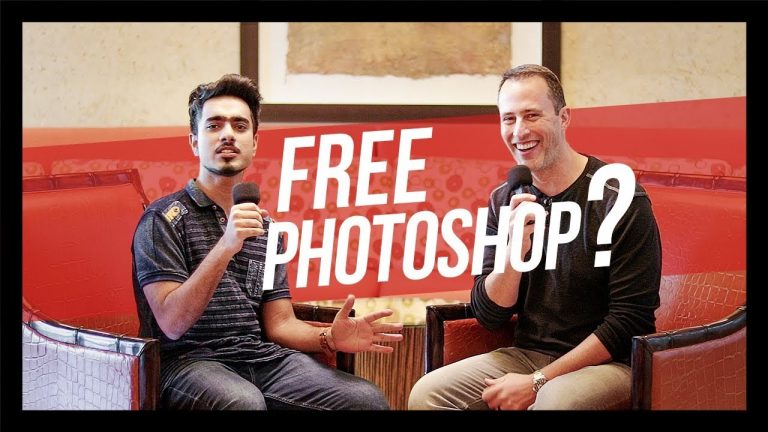Combine art and typography to create a festive greeting.
Start from scratch, or download practice files [https://adobe.ly/2PEwUUA] for a head start. Steps below.
1. Update to the latest version of Illustrator CC and open a new Illustrator document (File – New).
Tip: The latest version of Illustrator includes Adobe Fonts (formerly Typekit). Adobe Fonts offers thousands of typefaces you can use in your creative projects.
2. Place your artwork, or use ours (make-holiday-card.ai). Choose File – Place then drag the graphics pointer over the portion of the document you want to cover with your design.
3. Choose the Rectangle tool and draw a rectangle over part of the drawing. Choose a Fill color for the rectangle while it’s selected.
4. Update text and color: Choose the Text tool, click on the rectangle, and change the text color from the Properties panel (Window – Properties). Replace the placeholder text.
5. Change the font and its properties: Highlight the text then click the Font drop-down list from the Character panel (Window – Type – Character). Choose Find More and select a font you like. Click the cloud icon to Activate the font so it syncs to your computer.
Tip: Update other character properties as you like. For example, adjust the Tracking to increase spacing between the letters.
6. Choose the Selection tool (V) and hold Shift+click to select the text and the rectangle. Then, choose Object – Group to group them together.
7. Blend the colors of the text & rectangle layer with the drawing layer. Go to the Properties panel, click the Opacity label, and choose a Blending Mode from the drop-down list. Experiment with the different blend modes to find the one you like. We chose Multiply.
That’s it!
To learn more, visit our Illustrator Tutorials page: https://adobe.ly/2PFxgui.
Subscribe: https://www.youtube.com/user/adobecreativecloud?sub_confirmation=1
LET’S CONNECT
Facebook: http://facebook.com/adobecreativecloud
Twitter: http://twitter.com/creativecloud
Instagram: http://www.instagram.com/adobecreativecloud/
Adobe Creative Cloud gives you the world’s best creative apps so you can turn your brightest ideas into your greatest work across your desktop and mobile devices.