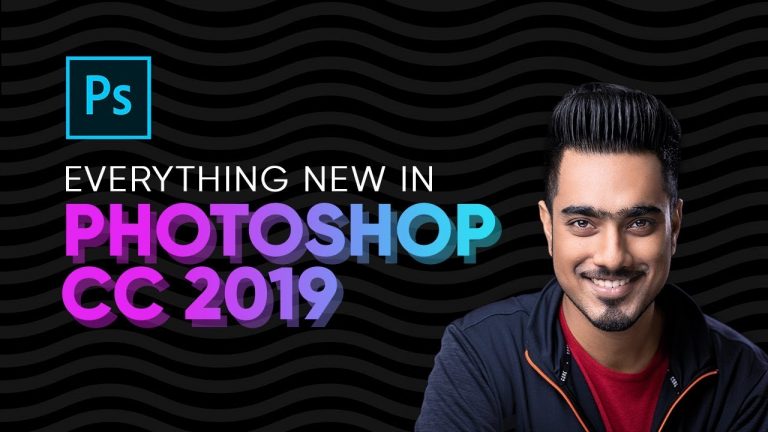
Adobe Finally Released the Latest Photoshop CC 2019 during Adobe MAX! Learn what’s new with this in-depth tutorial covering all of the 20 new features and updates with Photoshop version 20.0.
In this tutorial, we will look at some of the biggest updates like the Amazingly Magical Content-Aware Fill, Blend Mode Preview, the new Color Wheel and so much more!
Hope this tutorial helps. Thank you for watching 🙂
► TIMESTAMPS:
00:33 Typing Math in Photoshop
01:15 The Frame Tool
03:12 The Modern Undo
05:09 Blend Mode Preview
06:25 Color Wheel
09:30 Proportional Transform
13:46 Default Sample Text
15:06 Auto-Commit
17:30 Lock Workspace
20:01 Symmetry Mode
22:39 Go Back Home
24:21 2x Select Subject
24:38 Faster Startup in Windows
24:47 ‘Export As’ Performance
25:14 Multiple Artboards Preview
27:29 New Distribute Spacing Options
29:00 Scale UI to Font
30:37 Brand New Content-Aware Fill
► DONATE:
https://www.paypal.me/unmeshdinda
► RECOMMENDED TUTORIALS:
1. Select Subject: https://youtu.be/hpqvmO0c72M
2. Tricking the Content-Aware Fill: https://youtu.be/VvIF0eOg25k
► HELP US CREATE MORE FREE VIDEOS:
Support us at Patreon: https://www.patreon.com/piximperfect
► SHARE: https://goo.gl/IUhnUl
►LET’S CONNECT:
Facebook: http://facebook.com/piximperfect
Twitter: https://twitter.com/piximperfect
Instagram: https://www.instagram.com/piximperfect
Google+: https://plus.google.com/+UnmeshDinda