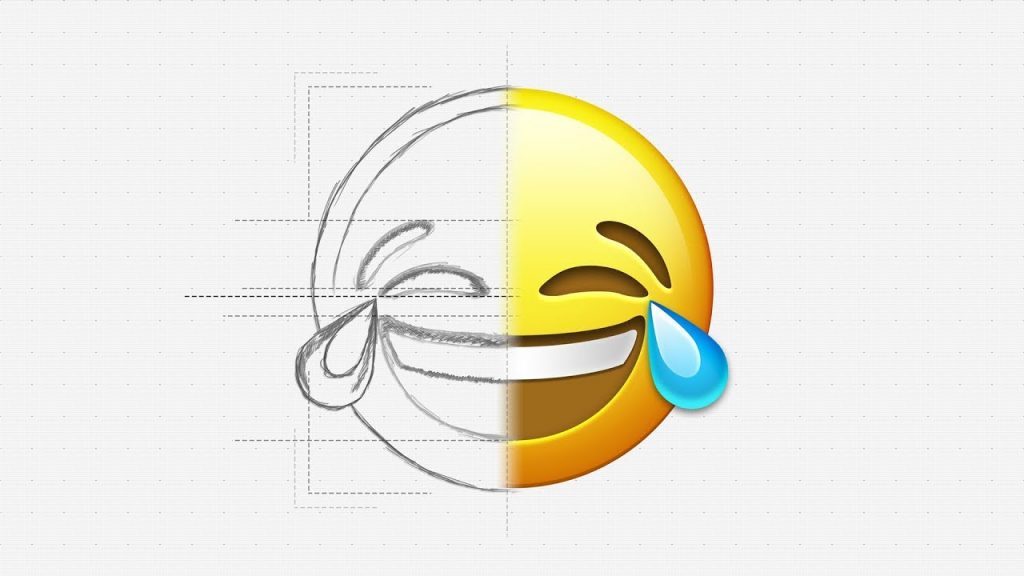USE THIS TECHNIQUE TO CREATE ANY EMOJI WITH PHOTOSHOP! | We’ll take a look at building out an Emoji like you would find on a current iOS device using Layer Styles and Paths in Photoshop.
? Buy the Photoshop Course and Support the Channel → http://bit.ly/28NuwFy
? My Instagram: http://instagram.com/tutvid
? Subscribe for Daily Tutorials → https://goo.gl/DN4Nln
–
? ↓ VIDEO GUIDE ↓ ?
00:43 Getting it started
06:34 Creating the highlight for the base shape
08:18 Creating the facial features for your emoji
09:19 Diving deep with paths to create our face shapes
17:59 Creating shapes from the paths
21:04 Adding depth to the features on the face
26:17 Making the tears look good
In this Photoshop tutorial, we will create a series of shapes and build the base of any emoji face that you would find on an iOS device at the time I made this tutorial. After creating the base that you can use for any emoji face, we will create a series of paths and convert them to shapes and use Layer Styles to make the whole series of shapes look like a real, as-you-would-expect iOS emoji. We will create the laughing emoji face.
⚡️ written tutorial here: http://bit.ly/2xlUtsT
INSTAGRAM: http://instagram.com/tutvid
TWITTER: http://twitter.com/tutvid
FACEBOOK: https://www.facebook.com/tutvid
SNAPCHAT: tutvid.com
tutvid is a YouTube channel dedicated to creating the best Adobe Photoshop, Premiere Pro, Lightroom, and Illustrator tutorials. My goal is to create the best, most informative, and entertaining tutorials on the web. If you enjoy my videos, the best way to support what I do here is to purchase my course linked above or simply subscribe to the YouTube channel by pressing the red button.
✉️ business inquiries: nate@tutvid.com
–
Comments
comments