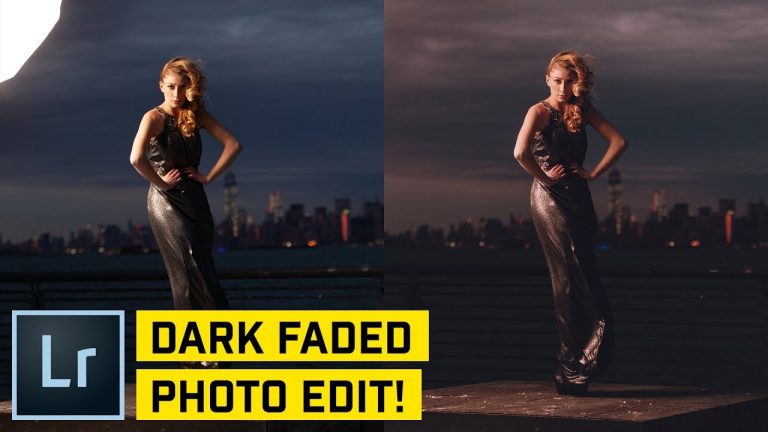
FROM RAW TO GLORIOUS JPEG #6: We’ll play with a photo I shot a few years ago in New York City to get this moody, faded photo! | Learn about Curves, HSL sliders, Camera Calibration, and more in this Lightroom tutorial!
? DISCORD: http://discord.me/tutvid
? My Instagram: http://instagram.com/tutvid
? Buy the Photoshop Course and Support the Channel → http://bit.ly/28NuwFy
? Subscribe for Daily Tutorials → https://goo.gl/DN4Nln
–
In this Lightroom tutorial, we’ll take a walk through Lightroom and do whatever we want to this photo and learn a little about the healing brush to remove large blemishes, a little cropping, using Curves and the Curves color channels, playing with HSL to edit the color levels, a little sharpening, Camera Calibration, and then tweaking and adjusting the whole thing to try to get a photo that we really like. Hope you enjoy the tutorial!
⚡️ written tutorial here: http://bit.ly/2Hsl4tm
INSTAGRAM: http://instagram.com/tutvid
TWITTER: http://twitter.com/tutvid
FACEBOOK: https://www.facebook.com/tutvid
tutvid is a YouTube channel dedicated to creating the best Adobe Photoshop, Premiere Pro, Lightroom, and Illustrator tutorials. My goal is to create the best, most informative, and entertaining tutorials on the web. If you enjoy my videos, the best way to support what I do here is to purchase my course linked above or simply subscribe to the YouTube channel by pressing the red button.
✉️ business inquiries: nate@tutvid.com
–