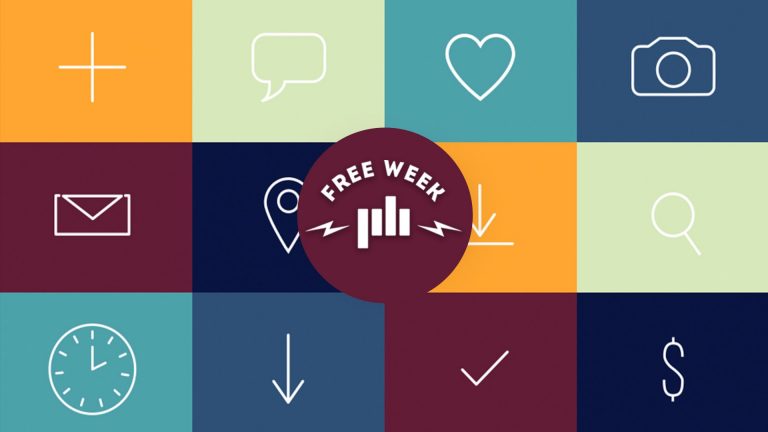
http://bit.ly/2tJGoIh – These free moving icons are perfect for informative videos. Simply drag and drop them into your next video project!
Music: ‘Trap to the Future’ on PremiumBeat – http://bit.ly/2uYZjOH
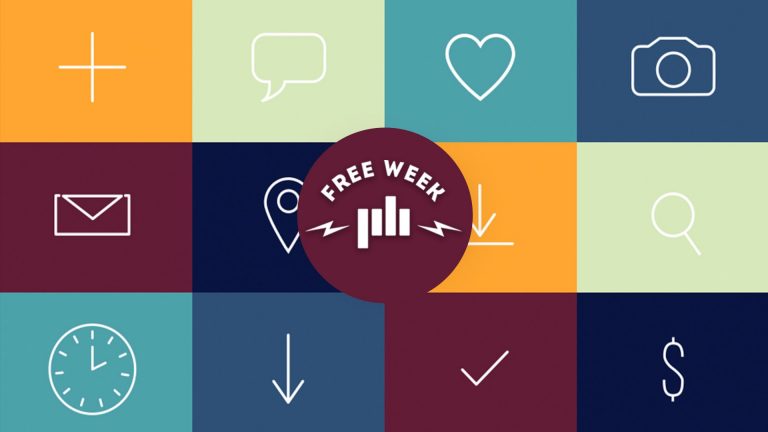
http://bit.ly/2tJGoIh – These free moving icons are perfect for informative videos. Simply drag and drop them into your next video project!
Music: ‘Trap to the Future’ on PremiumBeat – http://bit.ly/2uYZjOH