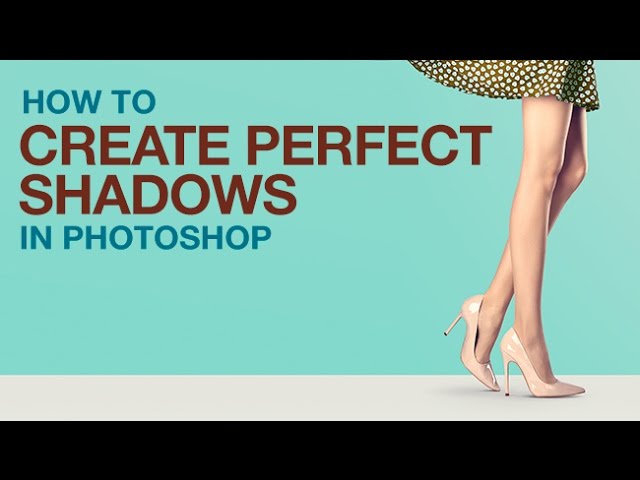How to Create Perfect Shadows in Photoshop
A shadow helps any subject look grounded in its background. This tutorial makes creating the perfect shadow easy and fun!
Shadows are complex, so use many layers.
Shadows can be difficult to create in Photoshop because they are very complex. Shadows start out dark and fade out as they move farther from the object. The easiest way to replicate the complexities of a shadow is by creating multiple layers with multiple shadows and blending them together.
Learn how to use the Gradient Tool and a few layers to create realistic shadows in this episode.
Use the Gradient Tool to Create Shadows
Shadows are darker at their core and fade out as they get farther from the center. You can achieve the same effect using the gradient tool.
Start by selecting the gradient tool and picking the ‘Foreground to Transparent’ gradient in the ‘Gradient Editor’. Next, choose a radial gradient and on a new layer, click-and-drag outwards to create a radial gradient.
Next, transform the gradient by pressing ‘CTRL/CMD + T’. Flatten the radial gradient out and size it accordingly to the object. If needed, change the opacity of the gradient or use the eraser tool to remove excess shadow.
Opacity and Hardness
The areas closer to the object will cast harder, darker shadows and the areas farther will have lighter, softer shadows. To replicate the effect, create different layers with different gradients on them. Move the layers into place to achieve a realistic shadow.
Comments
comments