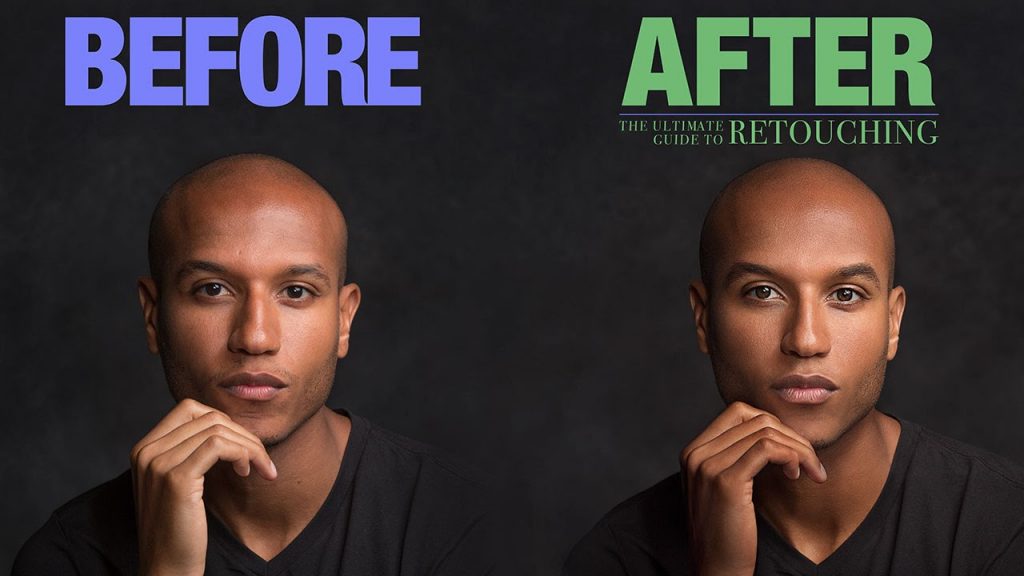In today’s episode, we show you how to use advanced color tools in photoshop. We’ll show you a unique set of tools that allow you to choose complimentary colors easily. We’ll also show you how to spice up an advertisement and how to work with your color library and color swatches in photoshop.
THE POWER OF COLOR
Colors are always a huge part of an image. Sometimes it can be extremely difficult to choose the colors for your desired output. The method we show you today should make this process a lot easier. Think of it as a color wheel on steroids. On the color wheel you’ll see each of the colors and their complimentary colors. The photoshop version of this is a lot more precise because it calculates the exact complimentary color based off the color you choose.
GETTING STARTED
The image we work on today is one of our ads from The Ultimate Guide to Retouching. We start off with white text in our ad. The goal is to change the colors to colors that compliment our image. In order to do this, we need all of our color windows in an organized format. We start off by going to Window — Library. That pulls up our color library panel. Next we go to Window — Color Themes. We move our color theme next to our library panel. Finally, we go to Window — Color.
Make sure to keep your workspace as clean as possible. It will make you more efficient in the long run.
SAMPLING COLORS
Next we grab our eyedropper and we click on the skin tone of our subject in the image. Then we choose our preferred option from our adobe color themes. Next we click on the “set selected color from active color” button. From there we choose complimentary colors. Now our adobe color themes panel shows us the complimentary colors based off of the tone we chose with our eyedropper. Long story short, this enables you to sample any color in any document and find it’s complimentary colors based off of adobe’s precise calculations. Now we click on the “add to library” tab and all of those colors will show up in our color library.
———————————————————————————————-
Thanks for watching Phlearn! If you enjoyed this video be sure to subscribe to our channel so you don’t miss a thing!
Subscribe: http://goo.gl/LBIEQU
For more advanced Photoshop Tutorials be sure to check out our Phlearn PRO Tutorials. We offer the best Photoshop tutorials available starting at just $24.99.
http://phlearn.com/product-category/pro-photoshop-tutorials
———————————————————————————————-
Stock Images provided by: http://us.fotolia.com/
Comments
comments