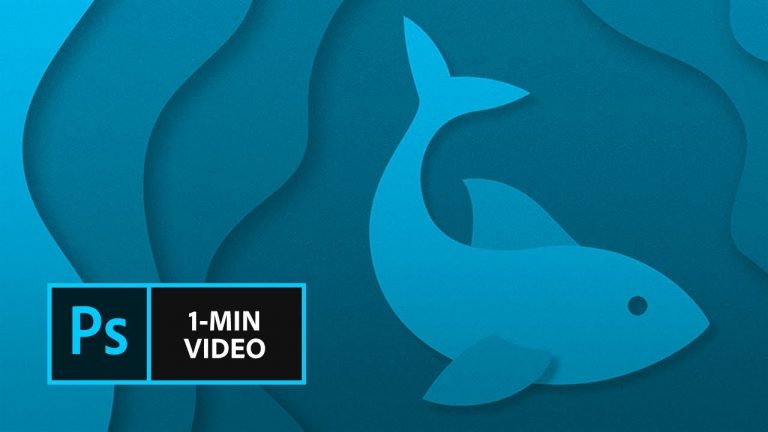
Add a hand-crafted, layered look to your design.
Start from scratch, or download practice files [https://adobe.ly/2PGRTYn] for a head start. Steps below.
Prep your project:
1. Open paper-cut_start.psb.
2. Open the Layers panel (Window – Layers) and expand the fish layer group.
Add depth with drop shadows:
1. Add a drop shadow: Click the front fin layer, then click the fx icon at the bottom of the Layers panel. Choose Drop Shadow and set the shadow properties. Click OK.
Tip: We set the Angle to 133, enabled Use Global Light, and set the Distance to 35.
2. Copy drop shadow: Use Opt (Alt) + drag to copy the drop shadow properties to the body and wave 1 layers.
3. Double-click the drop shadow on the wave 1 layer and modify the properties. Click OK.
Tip: We set the Opacity to 60, Distance to 40, Spread to 15, and Size to 90.
4. Use Opt (Alt) + drag to copy the drop shadow from wave 1 to wave 2 and wave 3.
Add a paper texture:
1. Select the fish layer group. Click the Create new fill or adjustment layer icon at the bottom of the Layers panel. Choose Solid Color and choose a medium gray from the Color Picker. Click OK.
2. Choose Filter – Noise – Add Noise. Click Convert to Smart Object. Set the Amount to 20 and check Monochromatic. Click OK.
3. Choose Soft Light from the Blend Modes drop down at the top of the Layer panel.
That’s it!
To learn, more visit our Photoshop Tutorials page.
Photoshop: https://helpx.adobe.com/photoshop/tutorials.html
Subscribe: https://www.youtube.com/user/adobecreativecloud?sub_confirmation=1
LET’S CONNECT
Facebook: http://facebook.com/adobecreativecloud
Twitter: http://twitter.com/creativecloud
Instagram: http://www.instagram.com/adobecreativecloud/
Adobe Creative Cloud gives you the world’s best creative apps so you can turn your brightest ideas into your greatest work across your desktop and mobile devices.