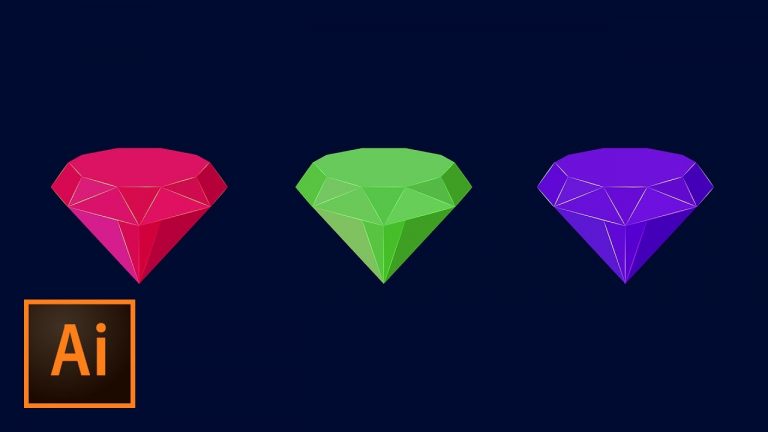
LEVERAGE THE POWER OF GUIDES AND SNAPPING TO CREATE THIS ICON! | Use shapes and the Pen tool to create this awesome flat icon.
? Subscribe for Daily Tutorials → https://goo.gl/DN4Nln
? Buy the Photoshop Course and Support the Channel → http://bit.ly/28NuwFy
In this Adobe Illustrator tutorial, we will use the basic shape tools and edit them with the control bar and the Direct Selection tool to build a little base for our diamond and then use the Pen tool and Smart Guides to quickly sketch out the rest of a multi-faced diamond shape. We will also cover how to use recolor artwork to quickly change the color of the diamond all at once while maintaining the brightness difference between each face of the diamond. Check it out and I hope you enjoy it!
⚡️ written tutorial here: http://bit.ly/2prjdf3
INSTAGRAM: http://instagram.com/tutvid
TWITTER: http://twitter.com/tutvid
FACEBOOK: https://www.facebook.com/tutvid
SNAPCHAT: tutvid.com
tutvid is a YouTube channel dedicated to creating the best Adobe Photoshop, Premiere Pro, Lightroom, and Illustrator tutorials. My goal is to create the best, most informative, and entertaining tutorials on the web. If you enjoy my videos, the best way to support what I do here is to purchase my course linked above or simply subscribe to the YouTube channel by pressing the red button.
✉️ business inquiries: nate@tutvid.com
–
CREDITS:
Social Icons in outro: http://www.freepik.com/free-vector/six-social-networking-icons-with-infographic-resources_982300.htm