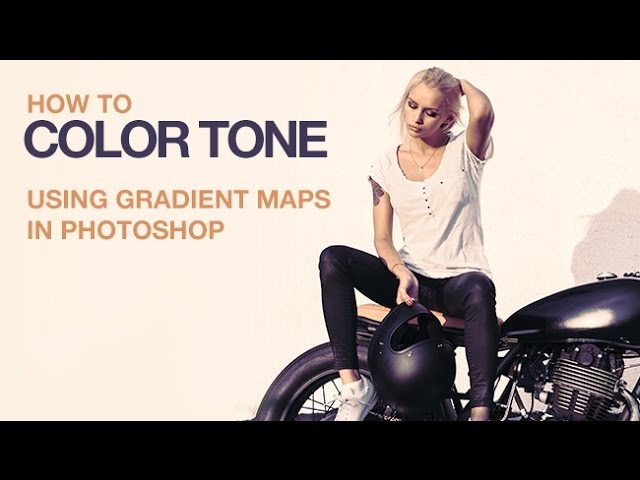
How to Color Tone Using Gradient Maps
Quickly color tone your images using gradient maps. Create your own custom gradients or choose from many pre-loaded options!
How do Gradient Maps Work?
A gradient map matches light levels to different colors. It analyzes the highlights, mid-tones, and shadows in your image and maps them to different colors.
The original colors in a photo will be replaced with the colors in the gradient map.
How to Adjust Gradients
To adjust a gradient map, double-click on the layer thumbnail and then click on the gradient. You can choose from pre-defined gradients or create your own. To edit an existing gradient, click on the color swatches below the gradient, which will bring up another color box. Click on that color box and use the color editor to choose a new color. You can also move the color swatches by clicking and dragging them from left to right.
To add a new color swatch, click right below the gradient in the location you would like to add a new color.
How to Load More Gradient Maps
Photoshop comes pre-loaded with a few gradients. To add more gradients, click on the gear icon in the gradient editor. You can choose to load gradients from your computer or add them from a list at the bottom. Click on the list you would like to add, then choose ‘append’ to add them to the list of available gradients.
In this episode, we use ‘Color Harmonies 1’ and ‘Photographic Toning’.