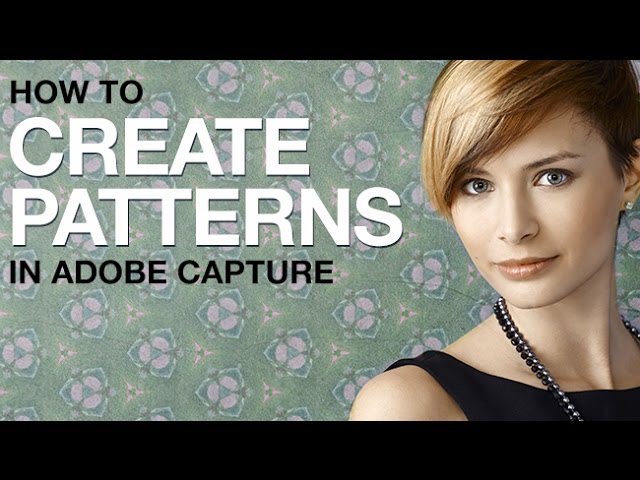
Our #1 PRO Tutorial ever is now on Sale! https://phlearn.com/popular
Download and Log in to Adobe Capture
Start by downloading Adobe Capture in the App Store – it is available for all mobile devices and Tablets for free.
Be sure to login using the same Adobe CC account you are using on your desktop computer. Once you are logged in, everything you create in Adobe Capture will be available on the cloud and accessible by all Adobe CC apps.
Adobe Capture is designed to create Shapes, Patterns, Colors, Brushes and Looks. In this example, we show you how to capture patterns.
How to Capture Patterns
To capture a pattern in Adobe Capture, simply click on the ‘Patterns” icon at the top of your screen, then click the + icon on the bottom.
Once the capture screen is open, use your camera to capture a pattern. You will see a preview of the pattern in the middle of the screen. You can change scripts by clicking on the shape icons on the bottom of the screen. When you see something you like, click on the purple capture button on the bottom of your screen.
After capturing the pattern, you can edit the crop and rotation on the next screen, once you are satisfied with the pattern, click Next on the top of the screen. You will be able to zoom in and out of a preview. Click ‘Next’ again to name and share the pattern.
How to Save and Share Photoshop Patterns
The last step in Adobe Capture is to name the pattern and assign it to a Library. You can create a new Library or use an existing one.
Click ‘Save Pattern’ on the bottom of the screen. This will add the pattern to your Library and make it available in the Adobe Capture App.
To share the pattern, click on it from the ‘Patterns’ Menu. Click on the ‘Export’ button to send it to Facebook, Twitter, Email or get a share link.
You can share this pattern publicly, and anyone will be able to download and use it! You can also use this screen to add the pattern to a new Library.
How to Use Photoshop Patterns in Photoshop for Desktop
To use a pattern you created in Adobe Capture in Photoshop for Desktop go to ‘Window-Libraries’. In the ‘Library’ Panel, chose the library that contains the pattern you created.
VISIT PHLEARN.COM FOR MORE FREE TUTORIALS
SUBSCRIBE TO OUR CHANNEL FOR MORE FREE TIPS AND TRICKS
http://www.youtube.com/subscription_center?add_user=phlearnllc
GET FREE TUTORIALS IN YOUR EMAIL + DISCOUNTS ON OUR PRO TUTORIALS!
https://phlearn.com/mail
BUY THE TABLET AARON USES! https://phlearn.com/tablet
LET’S BE FRIENDS!
Instagram ► https://www.instagram.com/phlearn/
Facebook ► https://facebook.com/phlearn
Twitter ► https://twitter.com/phlearn
Google+ ► https://plus.google.com/116791098059215639405
Phlearn ► https://phlearn.com