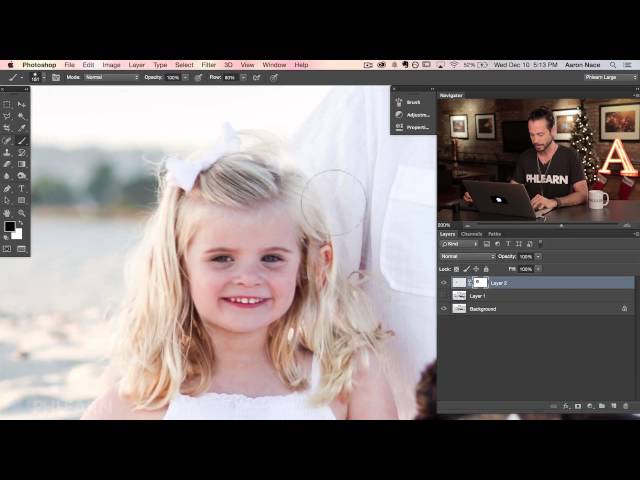
Phlearn has some amazing deals happening from now until the end of the year!
Check out some of our awesome Photoshop products here: http://bit.ly/1wX5X45
———————————————————————————————
Why in the world would you want to swap out someone’s face?? Besides it being tons of fun, it can be extremely helpful in things like family portraiture. If you want to replace someone’s closed eyes with open ones, or replace a crying baby with a happy one, this is the technique to use.
First, drag the image with the good face on top of the image with the not so good face. Make a selection around the head, and hold Cmd + J. This will duplicate whatever is selected onto a new layer.
Now, lower the opacity of the layer so that you can place it directly over the other face. If needed, transform it to be larger or smaller so that it matches perfectly. Create a layer mask on the layer. Then, paint with black wherever you don’t want the layer to show up.
One tricky thing you’ll most likely run into is knowing where to stop. Ideally, you’ll keep as much of the original image as possible. Play around with blending in things like hair and clothes to help you out. If there are problem areas, you can use the clone stamp tool as a back up, cloning in any areas that need to be covered.
You can also play with exposure and coloring to match the new image with the old one.
———————————————————————————————
Thanks for watching our free Phlearn Tutorials! If you enjoyed this video be sure to subscribe to our channel to receive free weekly videos.
Subscribe: http://goo.gl/LBIEQU
For more advanced Photoshop Tutorials be sure to check out our Phlearn PRO Tutorials. We offer the best Photoshop tutorials available online starting at just $14.99.
http://phlearn.com/pro-tutorials
———————————————————————————————–
Website: http://phlearn.com
Facebook: https://www.facebook.com/Phlearn
Google+: https://plus.google.com/u/0/116791098…