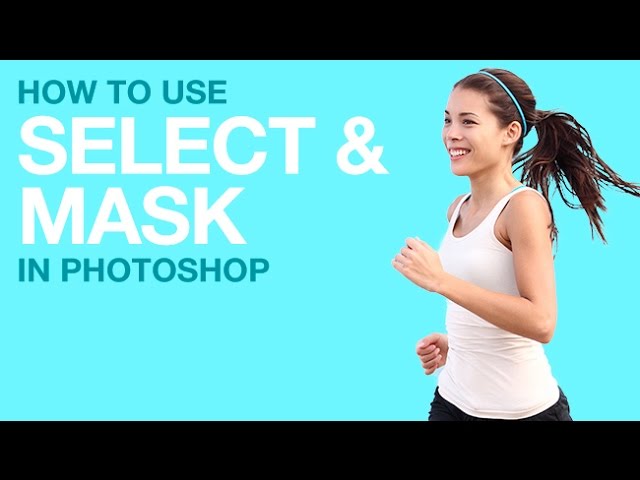
Our #1 PRO Tutorial ever is now on Sale! https://phlearn.com/popular
How to Use Select and Mask in Photoshop CC2015 5.0
Adobe just released a new version of Photoshop CC2015, version 5.0, and with it come some great new tools. In today’s episode, learn how to cut your subject out of their background using Select and Mask.
Where to Find Select and Mask
If you want to select a subject to remove its background, you can use a combination of a bunch of different selection tools located in the Select and Mask dialogue.
First, go to ‘Select – Select and Mask’, or click any selection tool and check Select and Mask on the top toolbar. This option will only be available on version 5.0 of Photoshop and up, so if you haven’t upgraded your software, be sure to do so.
How to Use the Select and Mask Tools
Select and Mask makes selecting easier by putting all of the selection tools in one place.
The Quick Selection tool will guess-select a section of your subject based on where you paint. The Refine Edge tool works well on fine areas like hair. The Brush tool allows you to paint in any general areas the selections might have missed. The Lasso tool will add to or subtract from your selection in whatever shape you draw. Hold ‘Alt/Option’ with any tool to deselect instead.
Advanced Settings on Select and Mask
View Modes for your selection include Onion Skin and Black and White, which you can cycle through by hitting ‘F’. Edge Detection adjusts how much of the subject’s edges your selection includes, particularly around the hair. Global Refinements can smooth, feather, shift, or add contrast to the selection edge. Use the Output Settings to choose how the selection will show up in the document. In this case, we loaded it in as a Layer Mask.
VISIT PHLEARN.COM FOR MORE FREE TUTORIALS
SUBSCRIBE TO OUR CHANNEL FOR MORE FREE TIPS AND TRICKS
http://www.youtube.com/subscription_center?add_user=phlearnllc
GET FREE TUTORIALS IN YOUR EMAIL + DISCOUNTS ON OUR PRO TUTORIALS!
https://phlearn.com/mail
BUY THE TABLET AARON USES! https://phlearn.com/tablet
LET’S BE FRIENDS!
Instagram ► https://www.instagram.com/phlearn/
Facebook ► https://facebook.com/phlearn
Twitter ► https://twitter.com/phlearn
Google+ ► https://plus.google.com/116791098059215639405
Phlearn ► https://phlearn.com