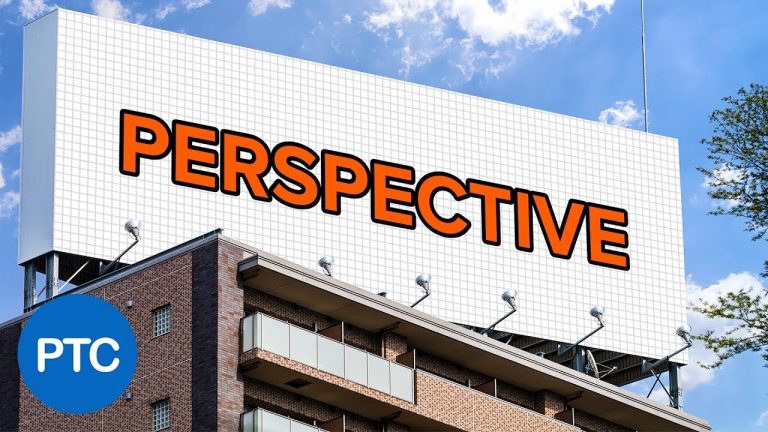
In this tutorial, you will learn to place any logo or design on a flat surface in perspective. This will be a non-destructive workflow that you can use to easily swap out the image to any other design that you like.
This technique uses a neat trick that not many people use that involves the perspective crop tool.
In this tutorial, you will learn:
01:18 – How not to do it (Distort)
02:21 – How not to do it (Vanishing Point)
03:28 – Placing guides
03:58 – Perspective Crop trick
05:44 – Place the design into the placeholder
07:30 – Masking the image
09:32 – Using adjustment layers to create a better composite.
► Subscribe to My Channel Here: http://www.youtube.com/channel/UCdQ_ZkYaMe6qPoueUyPQgpQ?sub_confirmation=1
Photoshop tutorial showing you how to
If you have any questions, please leave them below
or head over to this tutorial’s page on our website:
➜ https://photoshoptrainingchannel.com/
? Subscribe + Like + Share + Comment = More Video Tutorials!
Thank you for watching!
– – – – – – – – – – – – – – – – – – – – – – –
⚡ PTC NEWSLETTER
If you enjoyed this video be sure to subscribe to our newsletter to receive free weekly Photoshop tips and more!
➜ ✉️: http://ptcvids.com/subscribe
– – – – – – – – – – – – – – – – – – – – – – –
⚡PREMIUM TUTORIALS
For more in-depth Photoshop Tutorials be sure to check out our Premium tutorials.
➜ http://ptcvids.com/shop/
– – – – – – – – – – – – – – – – – – – – – – –
⚡ FOLLOW PTC ON
– Facebook: https://fb.com/PhotoshopTrainingChannel
– Instagram: http://instagram.com/jrfromptc
– LinkedIn: http://linkedin.com/company/Photoshop-Training-Channel
– Pinterest: http://pinterest.com/ptcpins
– Behance: https://www.behance.net/JRfromPTC
– Twitter: https://twitter.com/JRfromPTC
– – – – – – – – – – – – – – – – – – – – – – –
⚡ LINKS
– Website: https://photoshoptrainingchannel.com
– YouTube Channel: https://youtube.com/user/photoshoptrainingch
– Google +: https://google.com/+Photoshoptrainingchannel
– This Video’s Youtube Link: http://youtu.be/Bd2fvC_L9YM
– – – – – – – – – – – – – – – – – – – – – – –
⚡ CREDITS
– Stock Images provided by stock.adobe.com
– Photoshop video tutorials by Jesus Ramirez