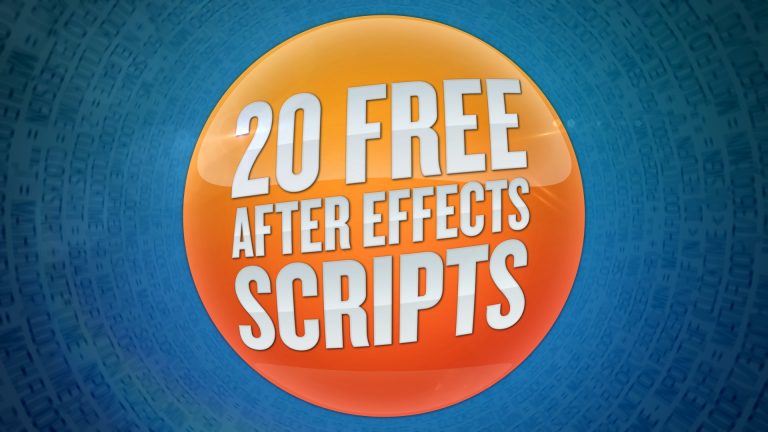
Jeff Almasol from http://redefinery.com has made a bundle of 50 After Effects scripts available for free at http://redefinery.com/ae/rd_scripts/. These scripts are time savers! In return, Jeff suggests you consider passing the savings onto organizations doing good work. Jeff is a super talented guy with a huge heart and I wanted to acknowledge him by demonstrating some of his scripts in this tutorial. I decided to focus on only 20 of his scripts so this tutorial wouldn’t be too long. Enjoy!
20 FREE AFTER EFFECTS SCRIPTS:
00. 00:54 Installing Scripts
01. 02:40 rd: Script Launcher
02. 03:41 rd: Batch Layer Converter
03. 05:42 rd: Copy Markers
04. 06:37 rd: Key Markers
05. 09:02 rd: Remove Keys
06. 11:12 rd: Remove Markers
07. 11:40 rd: Divvy Up
08. 12:07 rd: Kinda Sorta
09. 13:28 rd: Masks to Shapes
10. 14:04 rd: Shapes to Masks
11. 14:51 rd: New Parallax Null
12. 17:44 rd: Que Es Span Null
13. 18:45 rd: New Project From Comp
14. 19:43 rd: Pre-compose
15. 20:37 rd: Comp Sheet
16. 21:59 rd: Slicer
17. 22:57 rd: Scooter
18. 24:46 rd: Shifter
19. 25:38 rd: Movement
20. 26:26 rd: Snap Decisions
LINKS:
Get Adobe After Effects and CC: https://clk.tradedoubler.com/click?p(264355)a(2900636)g(22804962)url(https://creative.adobe.com/plans?sdid=KKSPF&kw=semoverview&mv=search&s_kwcid=AL!3085!10!13362180955!20541711544&ef_id=V13CaAAABYQcu4O2:20161105023903:s)
Get Adobe CC Trial: https://clk.tradedoubler.com/click?p(264355)a(2900636)g(22804962)url(http://www.adobe.com/creativecloud/catalog/desktop.html)
Get Adobe CC Student: https://clk.tradedoubler.com/click?p(264355)a(2900636)g(22804962)url(https://creative.adobe.com/plans?plan=edu)
Find The Perfect Asset For Your Next Creative Project: https://clk.tradedoubler.com/click?p(264355)a(2900636)g(22804962)url(https://stock.adobe.com/?as_content=fmflp&as_channel=sem&as_campclass=brand&as_campaign=US%7CCPRO%7CStock%7CPURCH%7CAS_Brand%7CGG%7C%7C&as_source=google&as_camptype=acquisition&sdid=KQPCU&s_kwcid=AL!3085!3!147228884620!e!!g!!adobe%20stock&ef_id=V15JXwAAAV06S8xU:20161105024353:s)
LET’S CONNECT:
Facebook: https://www.facebook.com/ukramedia
Sergei’s Facebook Page: https://www.facebook.com/sergeiprokhnevskiy/
Twitter: https://twitter.com/ukramedia
Instagram: https://www.instagram.com/ukramedia/
Pinterest: https://www.pinterest.com/ukramedia/
Linkedin: https://www.linkedin.com/company/ukramedia
YouTube: https://www.youtube.com/c/ukramedia
Mailing Address:
P.O. Box 621
Huntersville, NC 28070
*** MUSIC BY: VLAD SOLOKHA. Vlad is a family friend who is a very talented musician. You can reach out to him by going to his facebook at https://www.facebook.com/vlad.solokha?fref=ts.