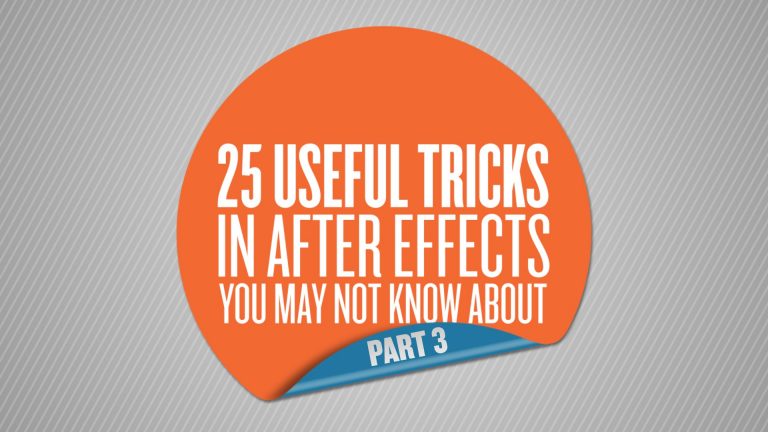
Links to Part 1 & 2:
PART 1: http://ukramedia.com/20-useful-tricks-in-after-effects-you-may-not-know-about/
PART 2: http://ukramedia.com/22-useful-tricks-in-after-effects-you-may-not-know-about-part-2/
25 Useful Tricks in After Effects You May Not Know About – Part 3
01. 00:26 Edit Original
02. 01:13 Solo Properties
03. 01:51 Hide Properties
04. 02:16 Remember & Apply Interpretation
05. 03:21 Save Frame as Photoshop Layers
06. 04:01 Convert Photoshop Text to Editable Text
07. 04:33 Convert Shape Layer to Bezier Path
08. 05:19 Show All Properties
09. 05:54 Set & Number Comp Marker
10. 06:42 Remove Marker
11. 06:59 Adjusting Comp Duration When preComping
12. 08:12 Add New Layer
13. 08:45 Display Expressions Only
14. 09:03 Copy Expression Only
15. 09:43 Pick-whip To Different Comp
16. 10:34 Reversing Parent Value
17. 11:18 Delete Footage Without Warning
18. 11:46 Scroll Selected Layer To Top Of Timeline Panel
19. 12:16 Preserve Frame Rate
20. 13:31 Select and Deselect All Visible Keyframes
21. 14:25 Moving Content Into New Folder
22. 14:59 Re-size Application Window To Fit Screen
23. 15:15 Center Comp In The Panel
24. 15:31 Look At Selected Layers
25. 17:04 Parenting To New Layer
LINKS:
Get Adobe After Effects and CC: https://clk.tradedoubler.com/click?p(264355)a(2900636)g(22804962)url(https://creative.adobe.com/plans?sdid=KKSPF&kw=semoverview&mv=search&s_kwcid=AL!3085!10!13362180955!20541711544&ef_id=V13CaAAABYQcu4O2:20161105023903:s)
Get Adobe CC Trial: https://clk.tradedoubler.com/click?p(264355)a(2900636)g(22804962)url(http://www.adobe.com/creativecloud/catalog/desktop.html)
Get Adobe CC Student: https://clk.tradedoubler.com/click?p(264355)a(2900636)g(22804962)url(https://creative.adobe.com/plans?plan=edu)
Find The Perfect Asset For Your Next Creative Project: https://clk.tradedoubler.com/click?p(264355)a(2900636)g(22804962)url(https://stock.adobe.com/?as_content=fmflp&as_channel=sem&as_campclass=brand&as_campaign=US%7CCPRO%7CStock%7CPURCH%7CAS_Brand%7CGG%7C%7C&as_source=google&as_camptype=acquisition&sdid=KQPCU&s_kwcid=AL!3085!3!147228884620!e!!g!!adobe%20stock&ef_id=V15JXwAAAV06S8xU:20161105024353:s)
LET’S CONNECT:
Facebook: https://www.facebook.com/ukramedia
Sergei’s Facebook Page: https://www.facebook.com/sergeiprokhnevskiy/
Twitter: https://twitter.com/ukramedia
Instagram: https://www.instagram.com/ukramedia/
Pinterest: https://www.pinterest.com/ukramedia/
Linkedin: https://www.linkedin.com/company/ukramedia
YouTube: https://www.youtube.com/c/ukramedia
Mailing Address:
P.O. Box 621
Huntersville, NC 28070
*** MUSIC BY: VLAD SOLOKHA. Vlad is a family friend who is a very talented musician. You can reach out to him by going to his facebook at https://www.facebook.com/vlad.solokha?fref=ts.