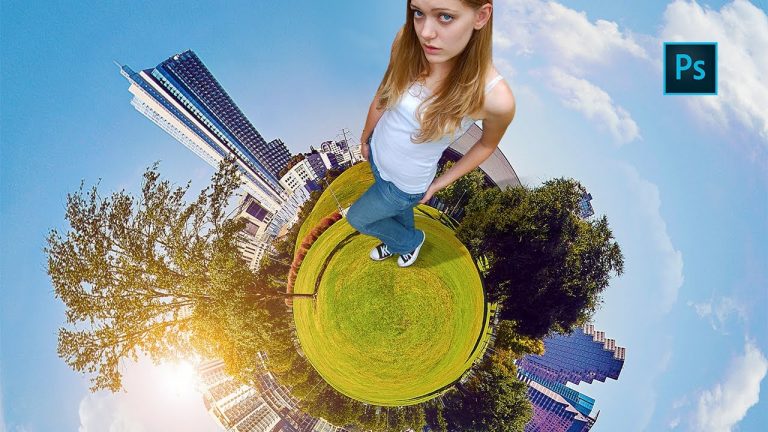
Here we will learn how create 3d tiny planet effect using photoshop.
The videos is pretty long, but photo effect it self is very short, most of the time went in composing model with the effect and using lighting effect.
Main trick is to use correct image , then make it square , because filter that we used for photo effect only works properly if the document is square.
It will also squish the image and help us enhance the cartoon-ish feeling of the effect. After that apply one filter and you are done with the effect and most difficult part begins.
That is to patch things up and remove the line that will ruin everything.
But i have done my best to make it as simple as possible.
And after that all we will do is what we have done before, multiple times. Shadows, lighting and stuff.
I really hope you enjoy this photo effects tutorial and if you have questions or suggestions ask me in comments below.
Subscribe to Tutorials junction: http://bit.ly/1Q8u7Op
FOLLOW
Instagram: https://www.instagram.com/tutorialjunction
Facebook: https://www.facebook.com/tutorialsjunction
DOWNLOAD Images
http://bit.ly/2sijn9A
zdroj: YouTube