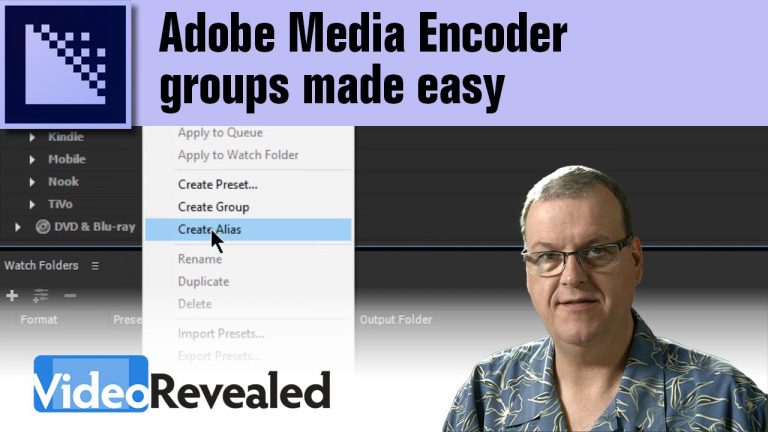
If you regularly output to many video formats from Adobe Media Encoder, then creating a group can increase performance. Creating an alias and moving into a group folder can be a challenge when all the presets are open. Thanks to the folks at FOX News in Washington for making me aware of this feature. Sometimes the technical folks like me miss the little things.