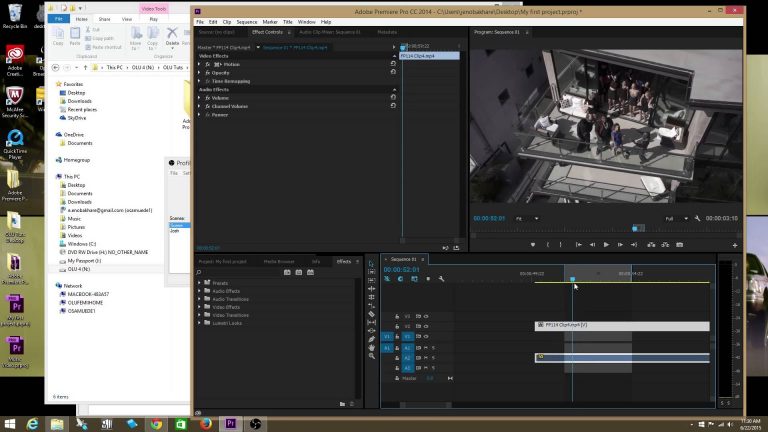
With this video tutorial you will learn the basic interface of the absolute latest version of Premiere Pro CC.
If this is your first time using Premiere Pro I believe that after this series you will have a complete grasp on every aspect of this amazing software!
This entire series of tutorials contains the following episodes/chapters:
Part 1 – Basic Interface
Part 2 – Effects
Part 3 – Transitions
Part 4 – Tools
Part 5 – Using & Targeting Tracks
Part 6 – Color Render Bars
Part 7 – Hotkeys
Part 8 – Titles
Part 9 – Keyframes
Part 10 – Warp Stabilizer
Part 11 – Frame Rates + Time Remapping + Speed Ramping
Part 12 – Color Correcting + Color Grading
Part 13 – Nesting
Part 14 – Exporting
This tutorial was brought to you by LuxuryLeaks.com. They sell dozens of premium light leaks overlays for your footage that are uniquely subtle and professional.
Thanks you for watching another Olufemii Tutorial
Josh Enobakhare
Olufemii.com
Josh @Olufemii.com