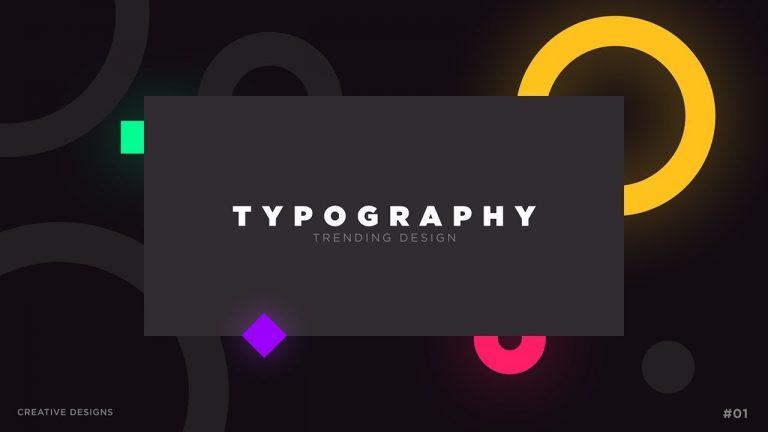
Today I am going to show you guys how to create a Professional Animated Typography Slide in After Effects without using any plugins. there are a lot of tips and tricks that I will be showing you guys in this tutorial so stay with me. I will also cover topics like how to use shape layers in after effects, how to animate text in after effects, text animation in after effects, typography in after effects and much more…
◾ Download Free Project File – http://bit.ly/2BNmal9
◾ Top 5 After Effects Scripts – http://bit.ly/2wfFaDX
◾ Keyframe Wingman – https://goo.gl/4HrpvS
◾ Font Used – http://bit.ly/2wgq7tt
◾ Tutorial Inspired from MotionCan – http://bit.ly/2BMvkyl
————————————————-
Every video on my channel is made with Love and Hard work, So don’t forget to leave a Like. Also please hit the SUBSCRIBE button it’s FREE
————————————————-
◾ If you learn something new today please do consider supporting the channel – https://goo.gl/a8HSuf
————————————————-
◾ Download Best After Effects Template Here:
Videohive – http://bit.ly/2lEpTXy
Motion Elements – https://goo.gl/ZjLRzb
Envato Elements – http://bit.ly/2KRLBWO
⭐️ UNLIMITED STOCK DOWNLOADS
Access to over 600,000 ready-to-use After Effects Templates, Stock Footage, Fonts, Templates and more!
http://bit.ly/2L4z7Xg
————————————————-
◾ My Top After Effects Templates:
Cinematic Demoreel: http://bit.ly/2zJWmFz
Future Slideshow: http://bit.ly/2L6girK
Simple Slideshow: http://bit.ly/2mnW2CP
Ink Slideshow: http://bit.ly/2l3NTTJ
Brush Slideshow: http://bit.ly/2LmYDI1
————————————————-
Ae – http://bit.ly/AeTutorialsPlaylist
Ai – http://bit.ly/AiTutorialsPlaylist
Ps – http://bit.ly/PsTutorialsPlaylist
C4D – http://bit.ly/C4DTutorialsPlaylist
Free templates – http://bit.ly/GiveawayTemplate
Speed arts – http://bit.ly/SpeedArtss
Top10 – http://bit.ly/MyTop10Fav
————————————————-
◾ Watch my other useful tutorials
Create Stylish Opener in After Effects: https://goo.gl/4uLoCD
Pop Up Circles Animation for Intros: https://goo.gl/Xm6HSo
Smooth Text Animation in After Effects: https://goo.gl/SbhArU
Elegant and Clean Slideshow Animation: https://goo.gl/SSTByh
Smooth and Elegant Text Animation: https://goo.gl/rzSnHt
Create Elegant Slide Animation: https://goo.gl/g2db9X
Elegant Slide Animation in After Effects: https://goo.gl/AS73iX
Smooth and Minimal Logo Reveal: https://goo.gl/W1537D
Create Stylish and Elegant Promo: https://goo.gl/uugSQ6
Bursting Pop-up Logo Reveal Animation: https://goo.gl/Ww7XEB
Professional Broadcast Animation: https://goo.gl/KFPA2w
Dynamic Particles Animation: https://goo.gl/Qpt2Bs
————————————————-
Website – https://goo.gl/d6UrfD
Business Enquires – contact@dopemotions.com
————————————————-
Thank you
#typography #aftereffectstutorial #shapelayers