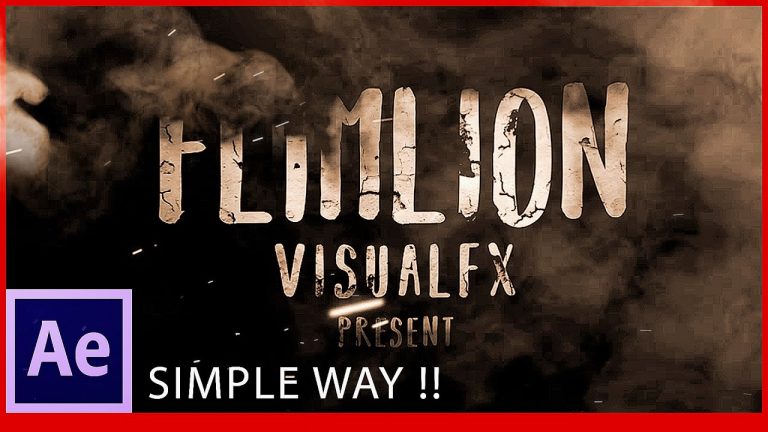
After Effects Tutorial
If you want to create a simple text & logo animation in after effects without using the third party plugin, then you came to the right place.
in this tutorial I’ll show you how to make simple text & logo animation for beginners using Adobe After Effects.this after effects tutorial is very useful for making cinematic title design and making cinematic intro.
follow me on —-
instagram — https://www.instagram.com/wasiful007/
facebook —- https://www.facebook.com/flimlionvisualfx
——————————————————————————————-
if you enjoy this video then please hit the SUBSCRIBE button and also LIKE this video it’s FREE
Create intro for you channel / blog/web site just one click please check my profile !!!!
https://www.fiverr.com/wasiful007
FONT DOWNLOAD LINK – http://www.dafont.com/bear-hugs.font
FILE DOWNLOAD LINK – https://mega.nz/#!XYgxjDpR!qPj-X7Mga8MMQHyeOPjzMdfyox2cS1QlOtswezWAhns
————————————————————————————————————
check my other tutorials –
After Effects Tutorial: Particles Logo & Text Animation – https://youtu.be/58Z3sYBFrXc
After Effects Tutorial: Particles Text Effects (simple way!!!!) – https://youtu.be/wuP0-PQduwc
After Effects – Element 3D V2 Tutorial (Easiest Way!) !!! – https://youtu.be/x2NgwaUlXek
After Effects Tutorial: Real Fire Text effect (Easiest Way!) !!! – https://youtu.be/XPRB1dZFOCw
Thank you for watching ! 🙂