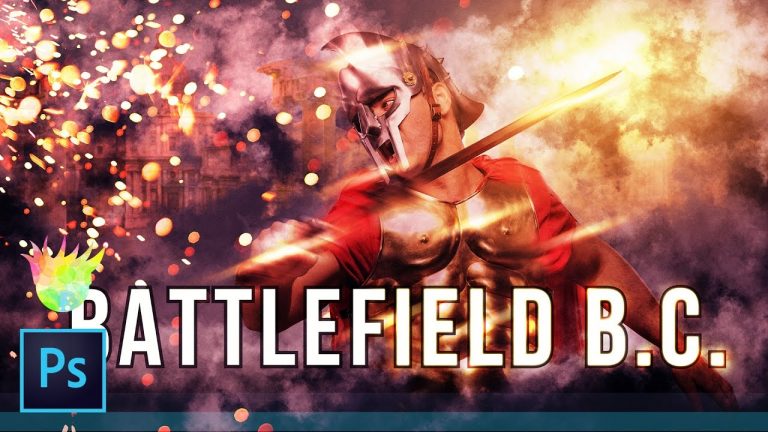
In this Photoshop tutorial, we’ll create a Battlefield 1 style poster composite with a Roman Legionnaire and we’re going to title it “Battlefield B.C.” In this video, not only will I get side-tracked talking about World War I for a quick minute at the beginning of this tutorial, but we’ll also cover how to create custom smoke with brushes, blending the Roman soldier into the composite, creating motion blur, creating sparkling lighting effects, color grading, squared sharp corners on an outer stroke, and much, much more!
Written Photoshop tutorial: http://bit.ly/2jlnPnc
? ↓ VIDEO GUIDE ↓ ?
02:16 Getting started
03:20 Importing background elements
04:29 Selecting a sky fast
07:12 Applying adjustments to brighten and flatten the ruins
08:34 Creating the smoke
15:02 Placing the Roman Legionnaire
15:51 Masking away smoke to blend everything together
20:45 Path blur to create motion
23:34 Applying brightness to boost the blurring
24:29 Darken and limit the overall scene
26:41 Building the flare
28:57 Adding the sparks
33:21 Gradient Map magic
36:50 Gleaming armor streaks
40:49 Creating the Battlefield text effect
41:43 Creating an outer stroke with sharp corners
44:57 Adding the golden glow beneath the text effect
47:11 Color Lookup Table for additional color and depth
47:43 Adding flares to the text
48:32 Adding some grain to blend the colors
Pick up my image retouching tutorial package ($27) right here: http://tutvid.com/retouching-photos-photoshop/
INSTAGRAM, SNAPCHAT, & MORE:
http://instagram.com/tutvid
Tweets by tutvid
https://www.facebook.com/tutvid
? tutvid.com
STOCK USED IN TUTORIAL:
https://unsplash.com/photos/pTcupZdhwOU
https://unsplash.com/photos/AljDaiCbCVY
https://unsplash.com/photos/LLcAJbEh1_Q
$$$: https://www.dreamstime.com/stock-photography-roman-ruins-rome-forum-sunrise-image34692502
SMOKE BRUSH PACK
https://www.brusheezy.com/brushes/58091-free-smoke-photoshop-brushes-5
CREDITS:
Social Icons in outro: http://www.freepik.com/free-vector/six-social-networking-icons-with-infographic-resources_982300.htm