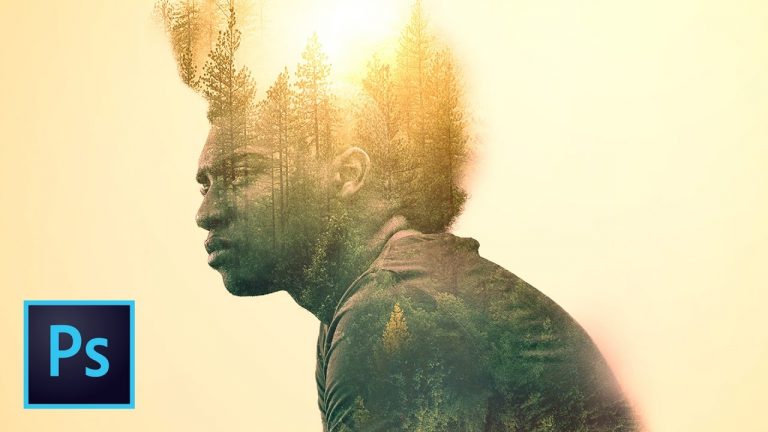
COLORFUL MASKED DOUBLE EXPOSURE | Mix masks and adjustment layers to create this effect | This tutorial covers Smart Objects, Masking, Blend Modes, Select and Mask, and much more!
? ↓ VIDEO GUIDE ↓ ?
00:23 How to use select and mask to cut out the model
04:21 Positioning and creating the background
06:01 Color and tone adjustments to the model
06:33 Bringing in the trees texture for the double exposure
10:27 Color and blending adjustments to blend the model with the trees
11:41 Extending the trees outside of the model
13:42 Adding a second layer of trees and blending everything together
18:54 Adding intense double sharpness effect
20:30 Creating an amazing lens flare
21:57 Adjusting overall color to give amazing mood
22:46 Create an edge vignette with lens correction
? Subscribe for Daily Tutorials → https://goo.gl/DN4Nln
? Buy the Photoshop Course and Support the Channel → http://bit.ly/28NuwFy
In this Photoshop tutorial, we’ll start by cutting out our model using Select and Mask to create a complex mask and then we’ll double up our tree texture and use masks and blend mode to set the double exposure effect and then we’ll use a combination of mid-tone sharpening, lens flares, and color effects to pull the double exposure effect together and get a great final result. This is an effect that should work on any object or person! Mask, Overlay, Color Correct, Blend, Sharpen, Flare, Color Grade and finish! That’s the process we’ll use in this tutorial.
⚡️ written tutorial link will be here: http://bit.ly/2muzdyD
INSTAGRAM: http://instagram.com/tutvid
TWITTER: http://twitter.com/tutvid
FACEBOOK: https://www.facebook.com/tutvid
SNAPCHAT: tutvid.com
tutvid is a YouTube channel dedicated to creating the best Adobe Photoshop, Premiere Pro, Lightroom, and Illustrator tutorials. My goal is to create the best, most informative, and entertaining tutorials on the web. If you enjoy my videos, the best way to support what I do here is to purchase my course linked above or simply subscribe to the YouTube channel by pressing the red button.
✉️ business inquiries: nate@tutvid.com
–
CREDITS:
Social Icons in outro: http://www.freepik.com/free-vector/six-social-networking-icons-with-infographic-resources_982300.htm