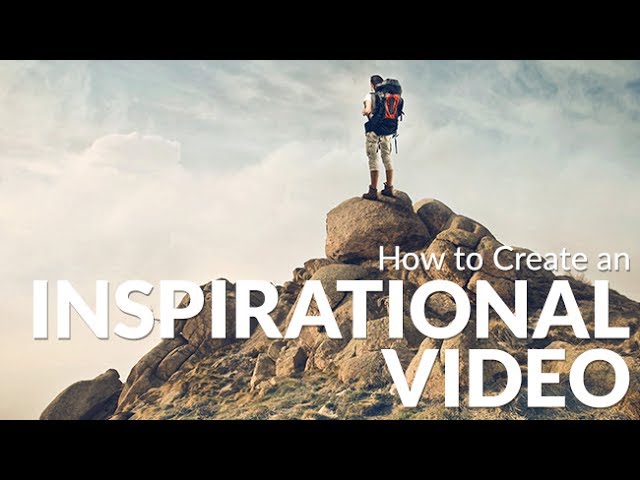
Stranger Things + PHLEARN! OMG!!! Check it out: https://www.youtube.com/watch?v=2NKLqDxfh2I
Download Sample Image Here! https://phlearn.com/insta-inspiration
Create a New Document Sized for Instagram
Start by creating a document perfectly sized for Instagram by going to “File – New” and choose 1080 x 1080 for the size.
Quick Tip: The Ideal File Size for Instagram is 1080px x 1080px
Next, bring in the sample image or an image of your choice and turn it into a smart object. Smart Objects allow you to resize a photo without losing resolution.
How to Add Type
The next step in creating an inspirational image is to add some text. Press T for the type tool, choose your font, color, and weight and enter your desired quote or message.
In this case, we split up the message into two segments and chose a different font weight for each segment.
To center align text, select the type layer and then make a selection of the entire document by pressing CTRL/CMD+A then selecting the Move Tool by pressing V and using the Align Tools on the top of the screen.
To move an object vertically, hold SHIFT and click-drag the object up and down.
How to Turn Your Image into an Animation in Photoshop
To make any photo into an animation in Photoshop, click on “Window – Timeline.” From here you can choose a video timeline or a frame animation. In this case we are going to create a video timeline.
All of your layers will load as video layers in the video timeline. To change the duration of any video layers, click and drag at the beginning or end of any clip. To view your animation, click on the “Play Button.” In this case, we stagger the text to show up from top to bottom.
Be sure to adjust the layers in the video timeline after pressing “Play” to get your timing right.
How to Create Video Transitions in Photoshop
Video Transitions will add a bit more depth and polish to your animation. To add a transition, simply click on the Video Transitions Icon and click-and-drag the transition of your choice onto the video clip.
To adjust the length of the transition, click on the transition in the video timeline and drag the end of it to make the transition longer or shorter.
How to Export Videos in Photoshop
After creating your video animation, it is time to export! When exporting for Instagram, be sure to render the animation as a video.
Go to “File – Export – Render Video.” The best setting to choose for Instagram is H.264 and all the standard settings that come with this preset. Choose your destination folder and click on Export.
To play your video, navigate to it in Finder or Window.
How to Get Your Video on Instagram
In order to get your video on Instagram, you first have to get it on your phone.
There are many ways to transfer files onto a phone. You can email, text, airdrop, transfer via USB or use another transfer program.
Once the video is on your phone, simply load it into Instagram and you are done!
VISIT PHLEARN.COM FOR MORE FREE TUTORIALS
SUBSCRIBE NOW FOR MORE FREE TIPS AND TRICKS
http://www.youtube.com/subscription_center?add_user=phlearnllc
LET’S BE FRIENDS!
Instagram ► https://www.instagram.com/phlearn/
Facebook ► https://facebook.com/phlearn
Twitter ► https://twitter.com/phlearn
Google+ ► https://plus.google.com/116791098059215639405
Phlearn ► https://phlearn.com
-~-~~-~~~-~~-~-
-~-~~-~~~-~~-~-