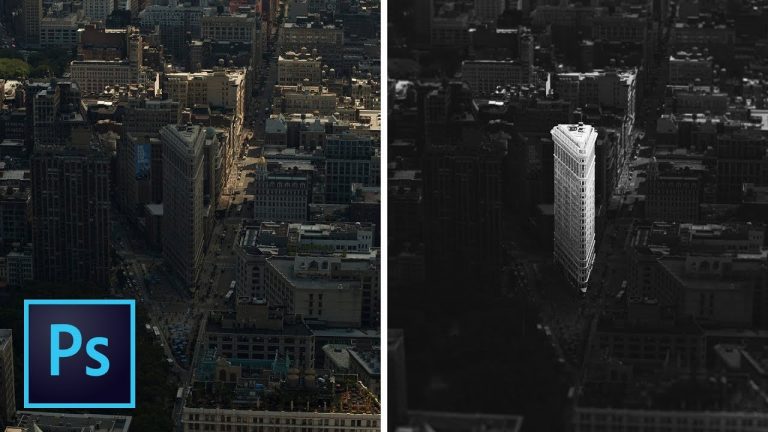
ISOLATE A SUBJECT IN BLACK AND WHITE TO CHANGE THE FOCUS OF A PHOTO! | Use Camera RAW and Masks to bring emphasis to a part of your photo | We will cover how to work with filters, masks, and smart objects to change the entire way a photo is viewed.
? Buy the Photoshop Course and Support the Channel → http://bit.ly/28NuwFy
? My Instagram: http://instagram.com/tutvid
? Subscribe for Daily Tutorials → https://goo.gl/DN4Nln
–
Images used in this tutorial
https://unsplash.com/photos/mvdgoX3AsKA
https://unsplash.com/photos/B_fEorIyKHM
https://unsplash.com/photos/fBdfsoq08dE
In this Photoshop tutorial, we’ll work on isolating the Flatiron building in a black and white photo to create an image that is really cool looking. We will create a brighter and darker version of the photo using Camera RAW and then we’ll create a mask that limits the brightened area to just what we want and finally, we’ll use Adjustment Layers to create a beautifully toned black and white image that draws the viewer’s eye exactly to where you want them to look.
⚡️ written tutorial here: http://bit.ly/2vRnxbl
INSTAGRAM: http://instagram.com/tutvid
TWITTER: http://twitter.com/tutvid
FACEBOOK: https://www.facebook.com/tutvid
SNAPCHAT: tutvid.com
tutvid is a YouTube channel dedicated to creating the best Adobe Photoshop, Premiere Pro, Lightroom, and Illustrator tutorials. My goal is to create the best, most informative, and entertaining tutorials on the web. If you enjoy my videos, the best way to support what I do here is to purchase my course linked above or simply subscribe to the YouTube channel by pressing the red button.
✉️ business inquiries: nate@tutvid.com
–