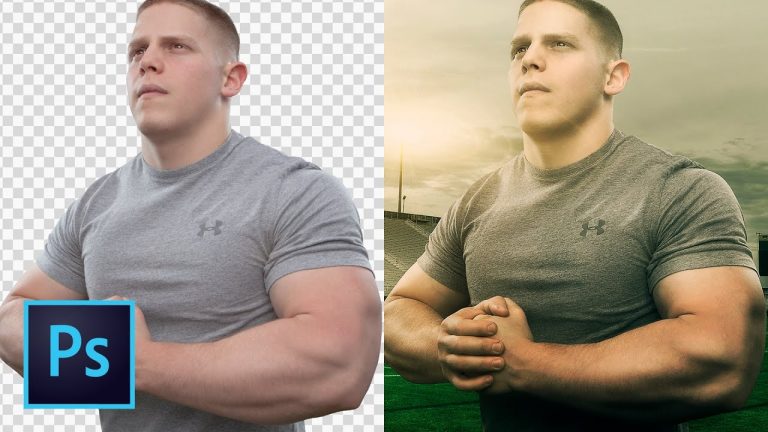
LEARN TO COMPOSITE ANY PERSON IN PHOTOSHOP | Take a deep dive into dragging someone from one image into another in this tutorial | We will cover selection tools, correcting color, creating colorful effects, sharpening, lens flare, dodging and burning, and much more!
? ↓ VIDEO GUIDE ↓ ?
00:54 Getting started
03:38 Cleaning up the background
08:38 Cutting out the model
09:55 Working this selection using Select and Mask
12:45 Cleaning up the hair with the Brush tool
16:26 First round of color and tone work
17:58 Dodging and burning
20:43 Adding lights to the stadium
27:28 Another round of color and tone work
33:43 Digital re-lighting with Curves and Levels
34:56 Make the turf GREEN
37:28 Final colorizing and sharpening
Link to download flare brush pack: https://www.brusheezy.com/brushes/56971-free-lens-flares-photoshop-brushes
? Subscribe for Daily Tutorials → https://goo.gl/DN4Nln
? Buy the Photoshop Course and Support the Channel → http://bit.ly/28NuwFy
In this Photoshop tutorial, we’ll tackle the complete process of blending two images together in Photoshop to create a movie-style composite image and pull together the foreground and background to create a smooth colored composite image with depth and contrast. You’ll learn about cutting out an image and creating a mask in this tutorial as well as healing, working with Curves, Levels, Gradient Maps, Selective Color, and much, much more to create this entire effect.
⚡️ Check out the written tutorial here: http://bit.ly/2mFSTPI
INSTAGRAM: http://instagram.com/tutvid
TWITTER: http://twitter.com/tutvid
FACEBOOK: https://www.facebook.com/tutvid
SNAPCHAT: tutvid.com
tutvid is a YouTube channel dedicated to creating the best Adobe Photoshop, Premiere Pro, Lightroom, and Illustrator tutorials. My goal is to create the best, most informative, and entertaining tutorials on the web. If you enjoy my videos, the best way to support what I do here is to purchase my course linked above or simply subscribe to the YouTube channel by pressing the red button.
✉️ business inquiries: nate@tutvid.com
–
CREDITS:
Social Icons in outro: http://www.freepik.com/free-vector/six-social-networking-icons-with-infographic-resources_982300.htm