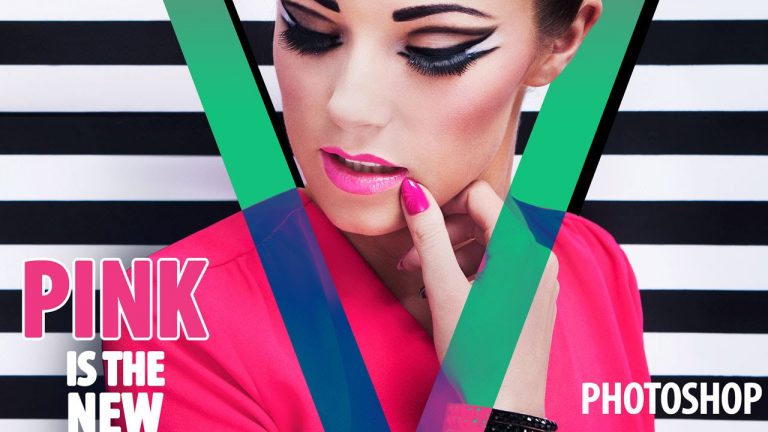
Creating a Magazine Cover in Photoshop
Many modern magazines use their logo or name as an integrated piece of art combined with photos on their covers. It is not uncommon to see a subject peering out from a logo, or the magazine name obscured by a face. Some magazines like “V Magazine” take this a step further and place their logo over the entire cover, forcing interaction with the subject.
In this episode we show you how to turn a photo into a magazine cover by integrating the “V” logo with the subject.
Use the Pen Tool to Make Selections
The Pen Tool is one of the best ways to make accurate selections in Photoshop. When used efficiently, the Pen Tool can be used to cut out just about anything in a photo. You can also use the Pen Tool to make selections, and turn those selections into objects.
In this tutorial we create the “V” logo by tracing an example from a real magazine cover. After creating the “V” we use the Pen Tool to cut out our subject and allow more ways for her to interact with the “V”.
We also use different blending modes to combine the logo with the subject, leading to a more interesting image.
Working with Type
Magazine covers almost always include type. You will often see complimentary colors used to create type so they stand off the background. In this image we create complimentary colors using the Difference Blend Mode.
For the title of the issue “Pink is the New Pink”, we make both of the words “pink” into the color pink. Then to help the type stand out from the background we show you how to add a white outline or Stroke. Then on the right side of the image we play with the background a bit, inserting type over black stripes.
———————————————————————————————–
Thanks for watching our free Phlearn Tutorials! If you enjoyed this video be sure to subscribe to our channel to receive free weekly videos.
Subscribe: http://goo.gl/LBIEQU
For more advanced Photoshop Tutorials be sure to check out our Phlearn PRO Tutorials. We offer the best Photoshop tutorials available online starting at just $14.99.
http://phlearn.com/pro-tutorials
———————————————————————————————–
Website: http://phlearn.com
Facebook: https://www.facebook.com/Phlearn
Google+: https://plus.google.com/u/0/116791098…