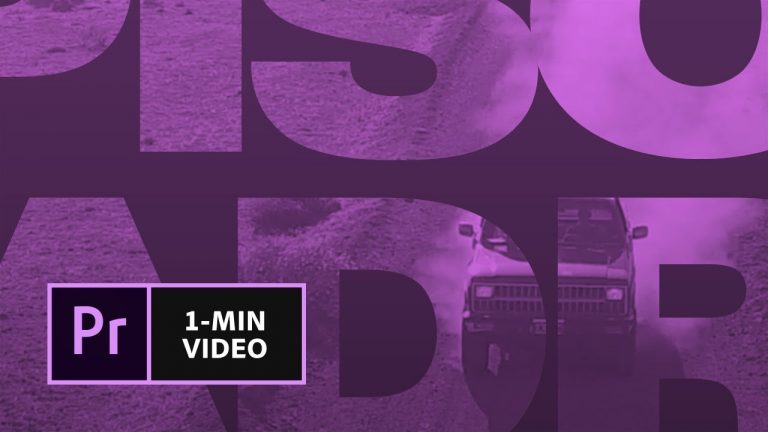
Learn how to apply a text mask, or track matte, to a video sequence for a cool title effect.
Start from scratch, or download practice files (https://adobe.ly/2t0IQsE) for a head start.
Steps below.
1. Create a new project in Premiere Pro (File – New – Project).
2. Import the Truck Clip.mov file (File – Import).
3. Right-click the Truck Clip asset in the Project panel and choose “New Sequence From Clip.”
4. Switch to the Graphics workspace (Window – Workspaces – Graphics). Choose the Type Tool and type a title directly in the Program monitor.
Note: The sample in the video uses text centered vertically, alignment set to flush left, with the following text properties: Pragmatica Extended Black, 300 pt. (available from Typekit.com), -80 tracking and -120 leading.
5. Scrub over the Scale setting and enlarge the text in the Essential Graphics panel to 200%. In the sample, the text obscures the car so that, later, it’ll appear within the letters.
6. Switch back to the Editing workspace (Window – Workspaces – Editing). Move the title graphic up to V3 (Option + up arrow) and extend the clip to match the length of the Truck Clip. Drag a duplicate Truck Clip (Option + drag) to V2.
7. Trim the Truck Clip (V1) by dragging the left edge to about the 8 second mark.
8. Open the Effects panel. Search for the Track Matte Key. Drag the Track Matte Key effect to the middle Truck Clip (V2).
9. In the Effect Controls panel, set the Matte to target Video 3. As soon as you do this, the background video appears where your text was.
10. Right-click the left edge of the lower Truck Clip (V1) and select “Apply Default Transitions” to add a fade-in effect.
That’s it! Play your sequence to see the complete movie title.
Subscribe: https://www.youtube.com/user/adobecreativecloud?sub_confirmation=1
LET’S CONNECT
Facebook: http://facebook.com/adobecreativecloud
Twitter: http://twitter.com/creativecloud
Instagram: http://www.instagram.com/adobecreativecloud/
Adobe Creative Cloud gives you the world’s best creative apps so you can turn your brightest ideas into your greatest work across your desktop and mobile devices.