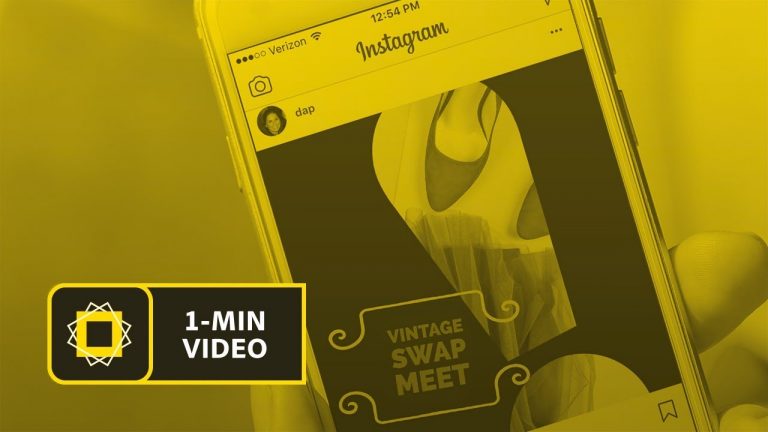
Learn how to create and size a stylish graphic for social media by combining photos, graphics, and text with Adobe Spark Post.
1. Open Adobe Spark Post on your iPhone or iPad.
2. Tap a category, such as Business.
3. Scroll through the templates and tap one you like, then tap Remix to update it.
4. Tap Layout, then tap Resize and select the social media format where you’d like to post your design. Adobe Spark Post automatically resizes the layout for the social media app you select. Tap Done.
5. Tap the photo, then tap the image icon at the top to change the image. Select Photo Library and choose a new image from your mobile device.
6. Double tab the asterisk and type a different character to serve as the mask over the image. In our example, we changed the asterisk to an exclamation point. Tap Done.
7. Drag the rounded arrow to rotate the mask, and drag with your finger to reposition it over the image.
8. Double tap a text element and type new text to change the message. Tap Done.
9. Drag the text with your finger to reposition it.
10. Tap Style from the menu below the image and drag your finger around the circle to view different styles. Stop dragging when you see the style you like.
Tip: Drag in reverse to go back to a style you passed.
11. Tap Shape and browse through the options by sliding your finger. Tap decorations to preview them. When you find one you like, tap Done.
12. Tap Share from the top and select the social media app where you’d like to post your design.
That’s it!
To learn, more visit our Adobe Spark page: https://adobe.ly/2wvKfoE
Subscribe: https://www.youtube.com/user/adobecreativecloud?sub_confirmation=1
LET’S CONNECT
Facebook: http://facebook.com/adobecreativecloud
Twitter: http://twitter.com/creativecloud
Instagram: http://www.instagram.com/adobecreativecloud/
Adobe Creative Cloud gives you the world’s best creative apps so you can turn your brightest ideas into your greatest work across your desktop and mobile devices.