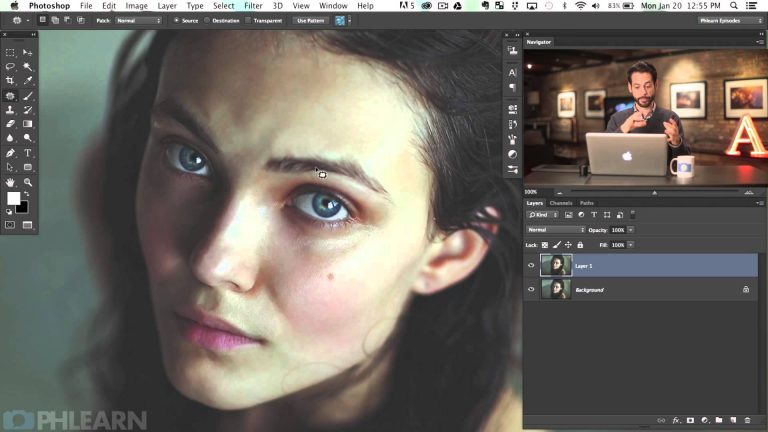
Using the Patch Tool
The patch tool is perfect when you need to retouch a large area. After you have created a Stamp Visible (Shift+Alt+Optn+E), make a selection around the area you would like changed.
These areas will include skin blemishes, under eye bags, wrinkles, dark spots, scars etc.
After making your selection, click and drag inside of the selection to a similar area that does not have any blemishes.
The Fade Tool
The Patch Tool is not perfect, sometimes the blending won’t look uniform. In this case the best option is to face out the patch effect until it does blend smoothly.
You could use things like the eraser tool or a layer mask, but the Fade Tool is the best option. You will be able to see your changes in real time and it will allow you to continue patching on the same layer.
If you thought this episode was great our “Pro Tutorials” are about 10 times better, more in-depth detailed information, and are priced perfectly for the photographers and photoshoppers wanting to become the best. Of course we teach it the right way, you just have to get access to the lesson check out http://phlearn.com/pro-tutorials.
Make sure to subscribe to our Youtube channel for great videos, hangout with us on Google+, like us on Facebook, chat on Twitter, and capture moments on Instagram. All of our accounts have something fun to offer.
Phlearn Accounts
Website: http://phlearn.com
Youtube: https://www.youtube.com/channel/UC47XN5bhLTBH5TRFyKaUpKg
Facebook: https://www.facebook.com/Phlearn
Twitter: https://twitter.com/phlearn
Google+: https://plus.google.com/u/0/116791098…
Instagram: https://instagram.com/phlearn