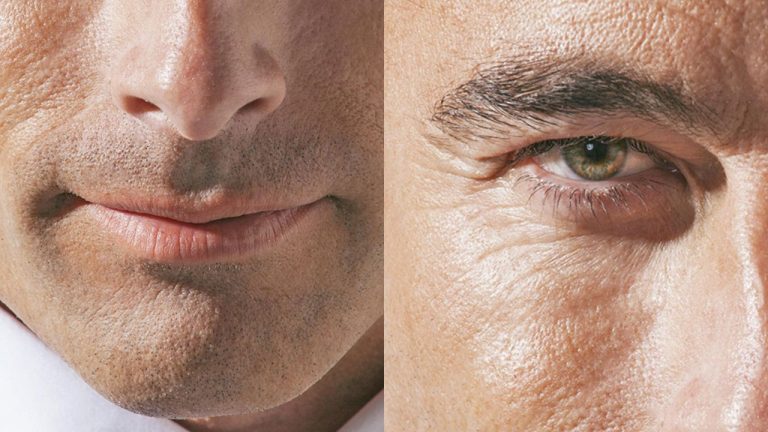
Check out some of our awesome photoshop products here: http://bit.ly/1wX5X45
#phlearnmethod – Photoshop Made Simple.
Download Your Free 5 Pack Today – http://bit.ly/1GfvyEq
Who wouldn’t want to spend time retouching handsome, mature men!? In today’s episode, learn how to eliminate wrinkles and pores, and add color back to the skin!
Keep the Handsome AND the Mature
Before you begin, remember that it is easy to get carried away with editing out elderly imperfections. You want the skin to be smoother, but not completely devoid of texture. The goal is not to turn a 60 year old man into a 20 year old! Experiment with lessing the intensity of layers, and playing around with how much you edit out.
1. On a copy of the background layer (Cmd+J), go to Image – Adjustments – Shadows and Highlights. This dialogue is very helpful for editing older subjects, because you can control the shadows for a less harsh face.
2. To begin lessening the appearance of things like wrinkles and pores, duplicate the background layer again. Use the spot healing brush tool on this layer to paint over unwanted lines. Be sure that “content aware” is selected at the top of the screen. Once you’re finished, don’t hesitate to lower the opacity of this layer. There’s a good chance your subject will look too plastic if you remove every single imperfection from the face.
3. As time goes on, we tend to lose some color and life in the look of our skin. To add some color back into the image, create a hue/saturation adjustment layer and crank up the saturation. Put a layer mask on this layer, and fill it with black to invert it. Now, with a white brush, you can paint some color into the eyes and lips.
———————————————————————————————–
Thanks for watching our free Phlearn Tutorials! If you enjoyed this video be sure to subscribe to our channel to receive free weekly videos.
Subscribe: http://goo.gl/LBIEQU
For more advanced Photoshop Tutorials be sure to check out our Phlearn PRO Tutorials. We offer the best Photoshop tutorials available online starting at just $14.99.
http://phlearn.com/pro-tutorials
———————————————————————————————–
Image: http://us.fotolia.com
Website: http://phlearn.com
Facebook: https://www.facebook.com/Phlearn
Google+: https://plus.google.com/u/0/116791098…