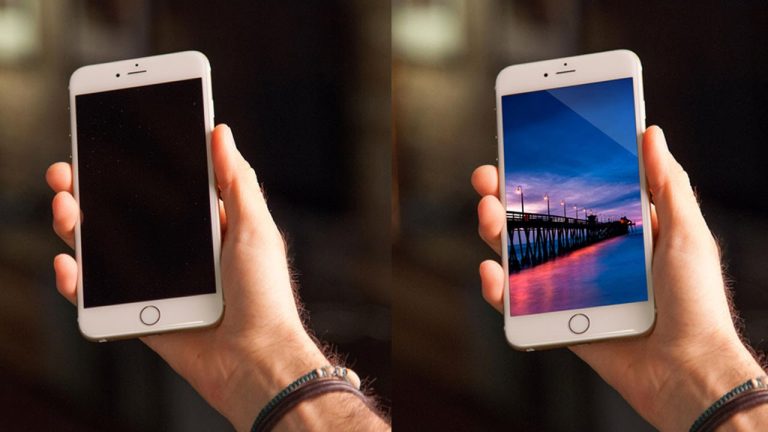
#phlearnmethod – Photoshop Made Simple.
Download Your Free 5 Pack Today – http://bit.ly/1GfvyEq
In today’s episode, learn the ins and outs of the Transform tool, and use that knowledge to apply any image to an iPhone! And, don’t miss a very luscious blooper at the end!
To begin, duplicate the background layer and hit Cmd + T. Now you are ready to transform!
Here are some tips for Transforming:
–If you hold shift while turning, it will turn in perfect increments. If you hold shift while scaling, it will scale in proportion to the original image.
–Clicking outside of the image and dragging the mouse will rotate. Clicking inside of the image and dragging will move the whole image around.
–Holding option while scaling will scale from the center point of the image.
–Holding command and dragging corners will allow you to change the perspective.
Adding an image to another and making it look realistic is easier than you might think! For this episode, we add a sunset photo to an iPhone screen. First, we have to make a selection of the screen. We use the polygonal selection tool in this case. Make sure to do this on the background layer, with the image layer above it turned off. Next, turn the top layer on again and select it. Then, click the layer mask button. Voila! The image will only appear inside of your selection.
At this point, the layer mask is locked to the layer. If you want to change this, click the lock icon between the two. Now, the layer can move freely and you can position your image with more control.
Final Touches
Using the tips from earlier, size your image appropriately. Drag the corners to match a realistic perspective (follow the edges of the phone).
Finishing touches include putting a slight blur around the edge of the layer mask, and adding shine to the corner of the image.
———————————————————————————————–
Thanks for watching our free Phlearn Tutorials! If you enjoyed this video be sure to subscribe to our channel to receive free weekly videos.
Subscribe: http://goo.gl/LBIEQU
For more advanced Photoshop Tutorials be sure to check out our Phlearn PRO Tutorials. We offer the best Photoshop tutorials available online starting at just $14.99.
http://phlearn.com/pro-tutorials
———————————————————————————————–
Website: http://phlearn.com
Facebook: https://www.facebook.com/Phlearn
Google+: https://plus.google.com/u/0/116791098…