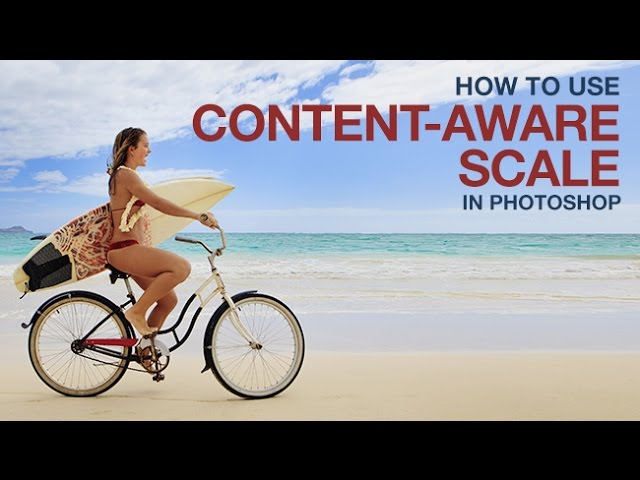
How to Use Content Aware Scale in Photoshop
Need more room in your photo? In this episode, we show you how to extend a photo using content-aware scale.
Regular Scale vs. Content Aware Scale
To apply a regular scale to an image, go to ‘Edit – Transform – Scale’ and stretch the image. This will stretch every pixel of the photo, including details like people.
The Content-Aware Scale tool will stretch areas with less detail first, leaving more detailed areas untouched. In this example, we use the Content-Aware Scale tool to stretch the background, while leaving the subject in place. To apply a Content Aware Scale, select an area of the photo then go to ‘Edit – Content Aware Scale’.
How to Use Warp in Photoshop
To create more room for type in this image, we use the warp tool to move the clouds. To use the warp tool, start by creating a selection around the area to be stretched. Make sure to select more than needed, allowing more flexibility with the warp tool.
After making a selection, go to ‘Edit – Transform – Warp’. Next, click and drag your image to apply the warp.