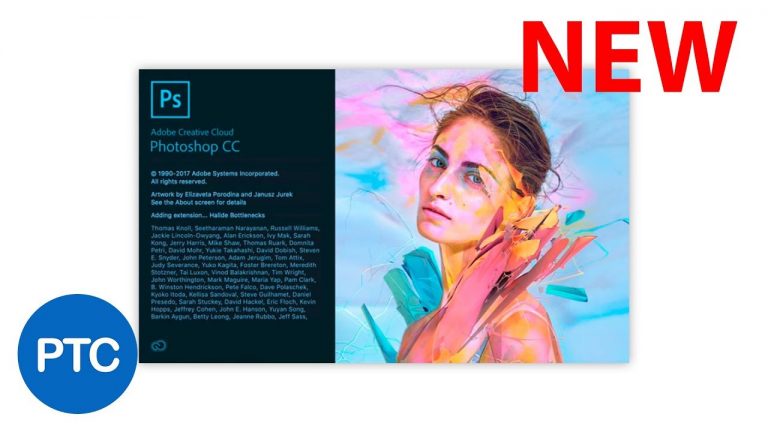
These Photoshop CC 2018 tutorials show you the best updates!
►►►Lightroom CC FREE Course on YouTube:
► New Features to Photoshop CC 2018:
Lr Tab – 1:03
Photoshop Search – 2:47
Rich Tool Tips – 5:05
Variable Fonts – 7:31
Enhanced Brush Presets – 9:26
Paint Stroke Smoothing – 13:17
Copy & Paste Layers 15:50
Symmetry Tool – 18:29
Editing 360 Spherical Panoramas – 23:21
PTC Templates – 38:00
Surface Dial Support: 41:57
► Subscribe to My Channel Here: http://www.youtube.com/channel/UCdQ_ZkYaMe6qPoueUyPQgpQ?sub_confirmation=1
Photoshop tutorial showing you how to
If you have any questions, please leave them below
or head over to this tutorial’s page on our website:
➜ https://photoshoptrainingchannel.com/
? Subscribe + Like + Share + Comment = More Video Tutorials!
Thank you for watching!
– – – – – – – – – – – – – – – – – – – – – – –
⚡ PTC NEWSLETTER
If you enjoyed this video be sure to subscribe to our newsletter to receive free weekly Photoshop tips and more!
➜ ✉️: http://ptcvids.com/subscribe
– – – – – – – – – – – – – – – – – – – – – – –
⚡PREMIUM TUTORIALS
For more in-depth Photoshop Tutorials be sure to check out our Premium tutorials.
➜ http://ptcvids.com/shop/
– – – – – – – – – – – – – – – – – – – – – – –
⚡ FOLLOW PTC ON
– Facebook: https://fb.com/PhotoshopTrainingChannel
– Instagram: http://instagram.com/jrfromptc
– LinkedIn: http://linkedin.com/company/Photoshop-Training-Channel
– Pinterest: http://pinterest.com/ptcpins
– Behance: https://www.behance.net/JRfromPTC
– Twitter: https://twitter.com/JRfromPTC
– – – – – – – – – – – – – – – – – – – – – – –
⚡ LINKS
– Website: https://photoshoptrainingchannel.com
– YouTube Channel: https://youtube.com/user/photoshoptrainingch
– Google +: https://google.com/+Photoshoptrainingchannel
– This Video’s Youtube Link: http://youtu.be/GMkmRHi8SP8
– – – – – – – – – – – – – – – – – – – – – – –
⚡ CREDITS
– Stock Images provided by stock.adobe.com
– Photoshop video tutorials by Jesus Ramirez