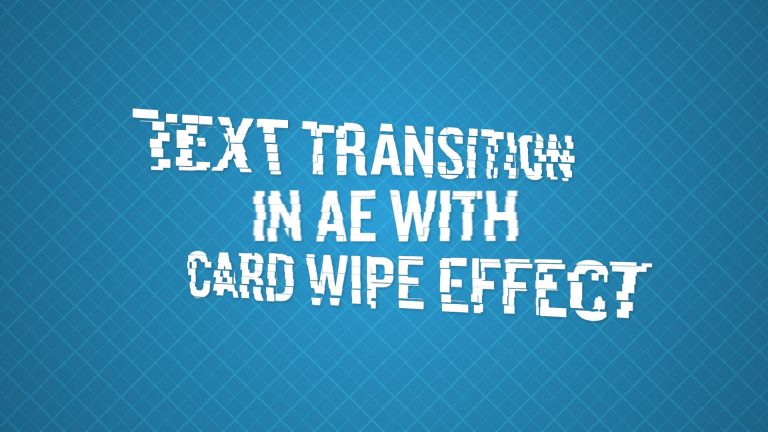
Card Wipe effect in After Effects is often used to transition between stills and footage. This plugin comes with the package when you install After Effects. In this tutorial, I’m going to show you how to use this effect to transition between text. I’ll go over some features that will give you a better understand of this plugin. This isn’t the best way to transition between text. It does come with some limitations that I will mention in the tutorial. However, it does give you an interesting effect. Take a look at this tutorial to see what I came up with. I hope you enjoy it!
FREE PROJECT FILE: http://ukramedia.com/text-transition-in-after-effects-with-card-wipe-effect/
LINKS MENTIONED IN THE TUTORIAL:
Inertia Bounce Tutorial:
How to create bounce and drop effect using expressions in After Effects
Inertia Bounce Expression:
https://docs.google.com/document/d/12ymsMLNA0oiIZc8_iXS9zuEMUH1NGV1zbvwnHkm21DM
Patterned Backgrounds:
How To Create Patterned Backgrounds With Shape Layers in After Effects
LINKS:
Get Adobe After Effects and CC: https://clk.tradedoubler.com/click?p(264355)a(2900636)g(22804962)url(https://creative.adobe.com/plans?sdid=KKSPF&kw=semoverview&mv=search&s_kwcid=AL!3085!10!13362180955!20541711544&ef_id=V13CaAAABYQcu4O2:20161105023903:s)
Get Adobe CC Trial: https://clk.tradedoubler.com/click?p(264355)a(2900636)g(22804962)url(http://www.adobe.com/creativecloud/catalog/desktop.html)
Get Adobe CC Student: https://clk.tradedoubler.com/click?p(264355)a(2900636)g(22804962)url(https://creative.adobe.com/plans?plan=edu)
Find The Perfect Asset For Your Next Creative Project: https://clk.tradedoubler.com/click?p(264355)a(2900636)g(22804962)url(https://stock.adobe.com/?as_content=fmflp&as_channel=sem&as_campclass=brand&as_campaign=US%7CCPRO%7CStock%7CPURCH%7CAS_Brand%7CGG%7C%7C&as_source=google&as_camptype=acquisition&sdid=KQPCU&s_kwcid=AL!3085!3!147228884620!e!!g!!adobe%20stock&ef_id=V15JXwAAAV06S8xU:20161105024353:s)
LET’S CONNECT:
Facebook: https://www.facebook.com/ukramedia
Sergei’s Facebook Page: https://www.facebook.com/sergeiprokhnevskiy/
Twitter: https://twitter.com/ukramedia
Instagram: https://www.instagram.com/ukramedia/
Pinterest: https://www.pinterest.com/ukramedia/
Linkedin: https://www.linkedin.com/company/ukramedia
YouTube: https://www.youtube.com/c/ukramedia
Mailing Address:
P.O. Box 621
Huntersville, NC 28070
*** MUSIC BY: VLAD SOLOKHA. Vlad is a family friend who is a very talented musician. You can reach out to him by going to his facebook at https://www.facebook.com/vlad.solokha?fref=ts.