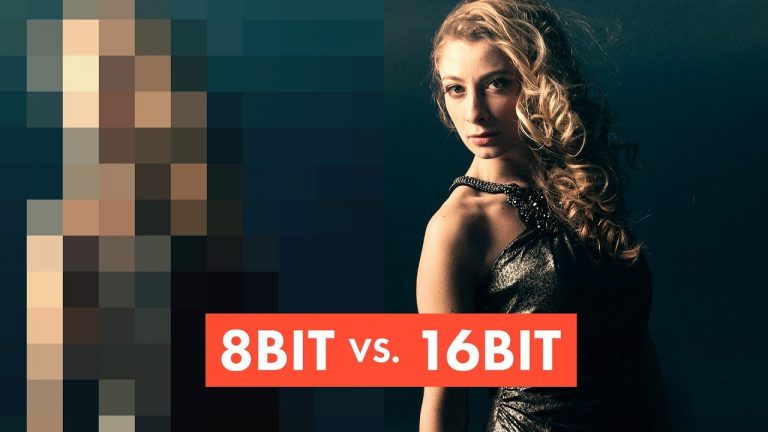
SHOOT IN RAW? EDIT IN 16 BIT MODE? SEE IT ALL HERE! | Check out my short video breakdown that will help you understand the differences between 8bit and 16bit images and editing in Photoshop.
? Buy the Photoshop Course and Support the Channel → http://bit.ly/28NuwFy
? My Instagram: http://instagram.com/tutvid
? Subscribe for Daily Tutorials → https://goo.gl/DN4Nln
–
In this video, we will breakdown the differences between an 8bit and a 16bit image and talk about the math behind what makes the color and tone work and we’ll also compare a bunch of images side-by-side and see the difference between 8bits and 16bits when editing in Photoshop. I hope you enjoy it and get a thing or two out of the video!
⚡️ written tutorial here: http://bit.ly/2wmduMn
INSTAGRAM: http://instagram.com/tutvid
TWITTER: http://twitter.com/tutvid
FACEBOOK: https://www.facebook.com/tutvid
SNAPCHAT: tutvid.com
tutvid is a YouTube channel dedicated to creating the best Adobe Photoshop, Premiere Pro, Lightroom, and Illustrator tutorials. My goal is to create the best, most informative, and entertaining tutorials on the web. If you enjoy my videos, the best way to support what I do here is to purchase my course linked above or simply subscribe to the YouTube channel by pressing the red button.
✉️ business inquiries: nate@tutvid.com
–