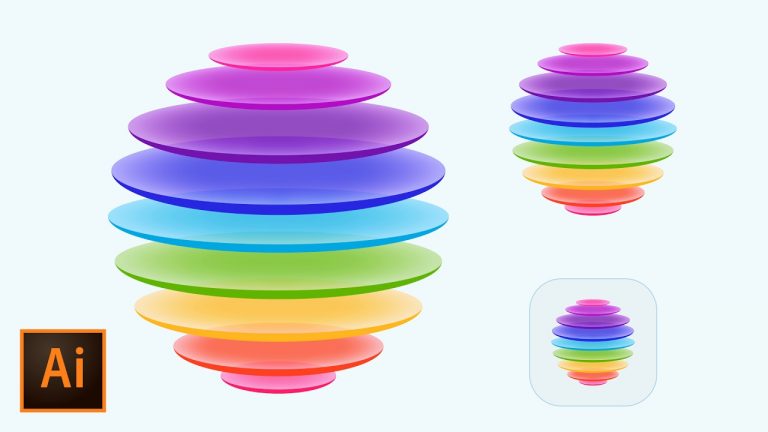
COLORFUL 3D STYLE ICON | Build, Color, Stylize a cool icon | Learn to use the transform and shape tools effectively
We’ll use the transform tools in Illustrator to duplicate a series of shapes to quickly and precisely build a floating 3D shape for our iOS icon.
Inspiration for this tutorial: http://iosicongallery.com/2015/colors-1000-filters-within
? Subscribe for Daily Tutorials → https://goo.gl/DN4Nln
? Buy the Photoshop Course and Support the Channel → http://bit.ly/28NuwFy
? ↓ VIDEO GUIDE ↓ ?
01:01 Getting started
01:39 Creating the new document
02:47 Creating the circle layered shapes
06:29 Duplicating and scaling the floating circles and repeating the process
10:50 Adding inner glows to add depth and shape
13:05 Reducing opacity of the disk faces
13:46 Adding the color
17:16 Adding the rounded rectangle background
18:51 Scaling a shape with effects and strokes tip
In this Adobe Illustrator tutorial, we’ll create a simple disk shape with edges and light glow to build depth in our object and then we’ll use Move and Scale transform tools to duplicate and scale our floating disks exactly as we need them to be. I’ll also show you how to quickly reduce opacity of multiple objects and then apply an entire color scheme across multiple objects while preserving the transparency of those objects using custom settings and the Eyedropper tool. You’re going to learn a bunch in this tutorial so check it out and make you sure Like, Comment, and Subscribe!
⚡️ download the finished .ai icon here: http://bit.ly/2lF0oqB
INSTAGRAM: http://instagram.com/tutvid
TWITTER: http://twitter.com/tutvid
FACEBOOK: https://www.facebook.com/tutvid
SNAPCHAT: tutvid.com
tutvid is a YouTube channel dedicated to creating the best Adobe Photoshop, Premiere Pro, Lightroom, and Illustrator tutorials. My goal is to create the best, most informative, and entertaining tutorials on the web. If you enjoy my videos, the best way to support what I do here is to purchase my course linked above or simply subscribe to the YouTube channel by pressing the red button.
✉️ business inquiries: nate@tutvid.com
–
CREDITS:
Social Icons in outro: http://www.freepik.com/free-vector/six-social-networking-icons-with-infographic-resources_982300.htm