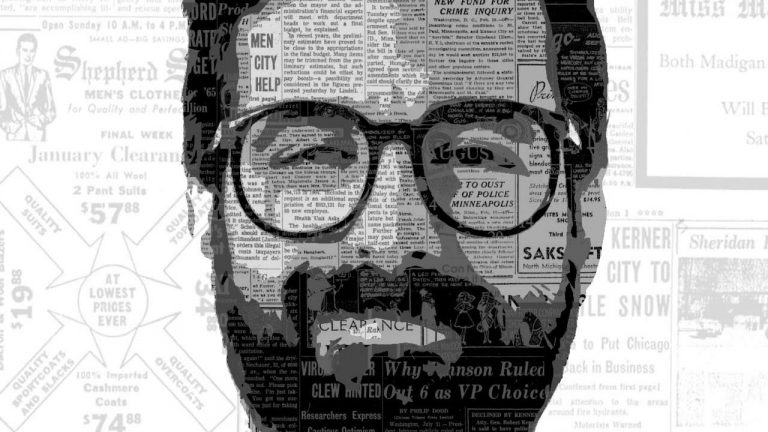
———————————————————————————————
#phlearnmethod – Photoshop Made Simple.
Download Your Free 5 Pack Today – http://bit.ly/1GfvyEq
How to Create a Stylized Portrait Made From Newspapers
In today’s episode we combine vintage newspapers with a portrait to create a piece of art. Learn how to apply filters to your subject to make them appear like an illustration, then add texture to that illustration in a few easy steps.
Filter Gallery
The Filter Gallery is filled with tons of great ways to add style to your images. If you are looking for a little creativity, the Filter Gallery is a great place to start.
In this episode we start out by applying the “Cutout” filter which will make an image look like an illustration. In the following steps we turn that illustration into a series of selections.
Use the Magic Wand tool to select different areas based on lightness. Be sure the “Contiguous” option is not checked.
After each selection is made, load that selection as a layer mask on a new group.
Place your textures in each group, restricting their visibility to the layer mask selection.
Use Levels to adjust the brightness of your texture (newspaper) layers.
Helpful hints:
Unlink your layer with it’s layer mask. This will allow you to move each independently.
Use Levels to adjust each texture layer, making it appear similar to the original values.
Use any texture of your choice. In this episode we choose to use newspaper, but you are free to use any images!
Thanks for watching our free Phlearn Tutorials! If you enjoyed this video be sure to subscribe to our channel to receive free weekly videos.
Subscribe: http://goo.gl/LBIEQU
For more advanced Photoshop Tutorials be sure to check out our Phlearn PRO Tutorials. We offer the best Photoshop tutorials available online starting at just $14.99.
http://phlearn.com/pro-tutorials
———————————————————————————————–
Website: http://phlearn.com
Facebook: https://www.facebook.com/Phlearn
Google+: https://plus.google.com/u/0/116791098…