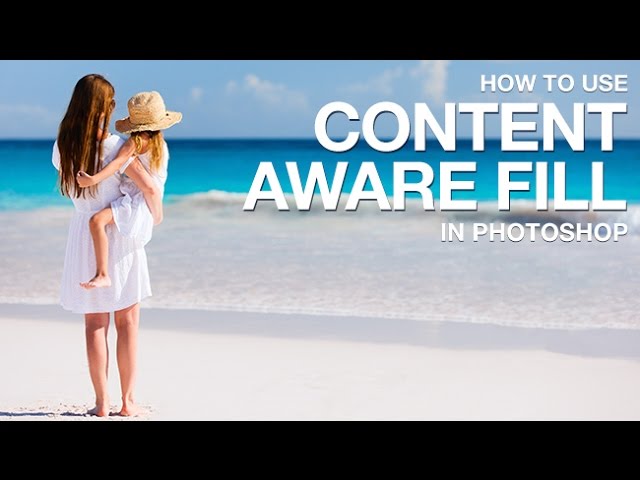
Our #1 PRO Tutorial ever is now on Sale! https://phlearn.com/popular
How to Use Content-Aware Fill in Photoshop
Content-Aware fill is a simple way to remove objects from your images. Learn how to remove anything from a photo in a couple of simple steps!
What is Content-Aware Fill?
Content-Aware Fill is located in the Fill dialog ‘Edit – Fill’. Content-Aware fill works by analyzing a photo and filling in a selected area with similar texture and color from the rest of the image.
How to Remove Objects
To remove an object from your photo using Content-Aware Fill, create a duplicate of the background layer by dragging it onto the new layer icon.
Next, select the object you would like to remove using any selection tool. In this example, we use the lasso tool to make a rough selection around the dog in the image. Once selected, go to ‘Edit- Fill’ and choose ‘Content-Aware’ from the drop-down menu.
That’s it! whatever you selected should be gone! If the tool doesn’t do a perfect job, make a new selection and try it again – often times it will do better the second time.
VISIT PHLEARN.COM FOR MORE FREE TUTORIALS
SUBSCRIBE TO OUR CHANNEL FOR MORE FREE TIPS AND TRICKS
http://www.youtube.com/subscription_center?add_user=phlearnllc
GET FREE TUTORIALS IN YOUR EMAIL + DISCOUNTS ON OUR PRO TUTORIALS!
https://phlearn.com/mail
BUY THE TABLET AARON USES! https://phlearn.com/tablet
LET’S BE FRIENDS!
Instagram ► https://www.instagram.com/phlearn/
Facebook ► https://facebook.com/phlearn
Twitter ► https://twitter.com/phlearn
Google+ ► https://plus.google.com/116791098059215639405
Phlearn ► https://phlearn.com