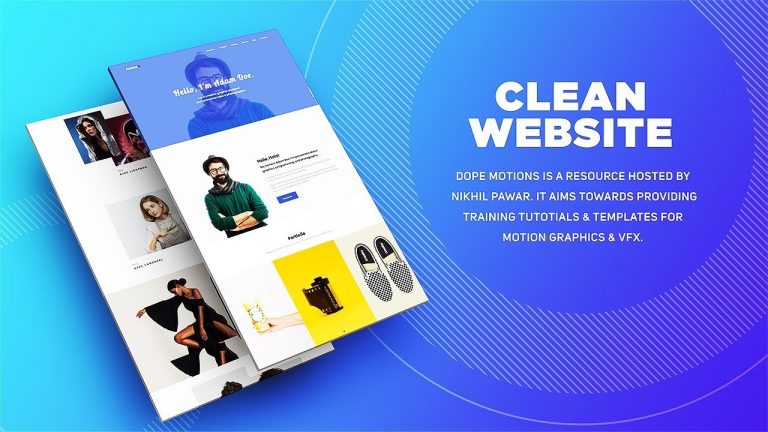
Hey Everyone,
In this, After Effects Tutorial we will create a website presentation in After Effects without using any third party plugins. why showcase your website just simple when you make an amazing presentation in after effects. This tutorial will also cover topics like how to create slide animation in after effects, how to use track mattes, presentation in after effects and more!
▪ Download Free Project File – https://goo.gl/ek8MGt
▪ True Comp Duplicator Script – https://goo.gl/uQt8P1
▪ Nitrozme Channel – https://goo.gl/ph5CFe
Every Tutorial on my channel is made with Love and Hard work, So don’t forget to leave a Like. Also please hit the SUBSCRIBE button it’s FREE
If you learn something new today please do consider supporting the channel – https://goo.gl/a8HSuf
————————————————-
◾ Download Best After Effects Template Here:
Videohive – https://goo.gl/T8xXan
Motion Elements – https://goo.gl/ZjLRzb
————————————————-
◾ My Top 5 Slideshow Templates:
Photo Gallery on a Sunny Afternoon – http://bit.ly/2JuX3D0
Watercolor & Ink Slideshow – http://bit.ly/2JCJXqT
Rhythmic Opener – http://bit.ly/2JwLdZ6
Dynamic Slideshow – http://bit.ly/2HAR4L9
Watercolor Motion Kit – http://bit.ly/2sIgKRA
————————————————-
Ae – http://bit.ly/AeTutorialsPlaylist
Ai – http://bit.ly/AiTutorialsPlaylist
Ps – http://bit.ly/PsTutorialsPlaylist
C4D – http://bit.ly/C4DTutorialsPlaylist
Free templates – http://bit.ly/GiveawayTemplate
Speed arts – http://bit.ly/SpeedArtss
Top10 – http://bit.ly/MyTop10Fav
————————————————-
◾ Watch my other useful tutorials
Create Stylish Opener in After Effects: https://goo.gl/4uLoCD
Pop Up Circles Animation for Intros: https://goo.gl/Xm6HSo
Smooth Text Animation in After Effects: https://goo.gl/SbhArU
Elegant and Clean Slideshow Animation: https://goo.gl/SSTByh
Smooth and Elegant Text Animation: https://goo.gl/rzSnHt
Create Elegant Slide Animation: https://goo.gl/g2db9X
Elegant Slide Animation in After Effects: https://goo.gl/AS73iX
Smooth and Minimal Logo Reveal: https://goo.gl/W1537D
Create Stylish and Elegant Promo: https://goo.gl/uugSQ6
Bursting Pop-up Logo Reveal Animation: https://goo.gl/Ww7XEB
Professional Broadcast Animation: https://goo.gl/KFPA2w
Dynamic Particles Animation: https://goo.gl/Qpt2Bs
————————————————-
Website – https://goo.gl/d6UrfD
Business Enquires – contact@dopemotions.com
————————————————-
Thank you