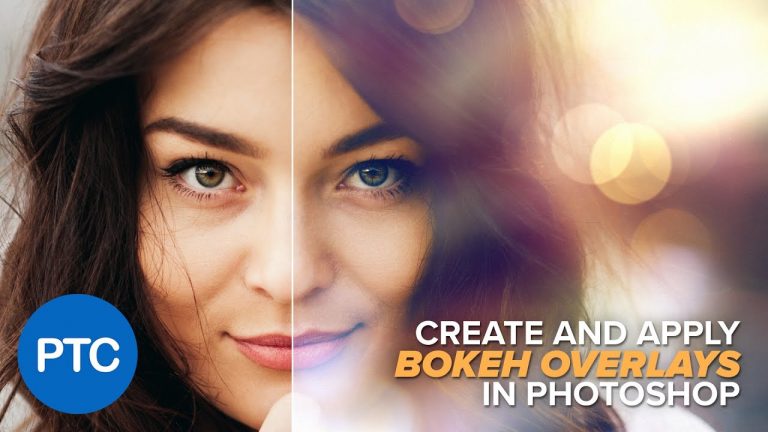
Photoshop tutorial showing you how to create and apply bokeh overlays in Photoshop.
In this tutorial you will learn to:
00:55 – Place images.
01:48 – Create Bokeh with the Field Blur filter.
02:45 – Apply overlays using Blending Modes.
03:15 – Use Levels to adjust Blending Modes.
04:00 – Use Layer Masks to hide the Bokeh effect.
06:10 – Distort images to create better Bokeh overlays.
07:30 – Composite overlays onto a photo.
09:45 – Create a sun flare.
12:08 – Use Selective Color to apply a color tone.
12:50 – Sharpen eyes with the Sharpen tool.
14:20 – Apply noise using the Lens Blur filter.
If you have any questions, please leave them below
or head over to this tutorial’s page on our website:
Subscribe + Like + Share + Comment = More Video Tutorials!
Thank you for watching!
===================================
If you enjoyed this video be sure to subscribe to our newsletter to receive free weekly Photoshop tips and more!
Subscribe: http://ptcvids.com/subscribe
For more in-depth Photoshop Tutorials be sure to check out our Premium tutorials.
http://ptcvids.com/shop/
===================================
LINKS
Website:
Facebook:
https://www.facebook.com/PhotoshopTrainingChannel
Instagram:
http://instagram.com/jrfromptc
LinkedIn:
http://linkedin.com/company/Photoshop-Training-Channel
Pinterest:
http://pinterest.com/ptcpins
Behance:
https://www.behance.net/JRfromPTC
YouTube Channel:
https://www.youtube.com/user/photoshoptrainingch
Google +:
https://google.com/+Photoshoptrainingchannel
This Video’s Youtube Link:
Stock Images provided by stock.adobe.com
Photoshop video tutorials by Jesus Ramirez