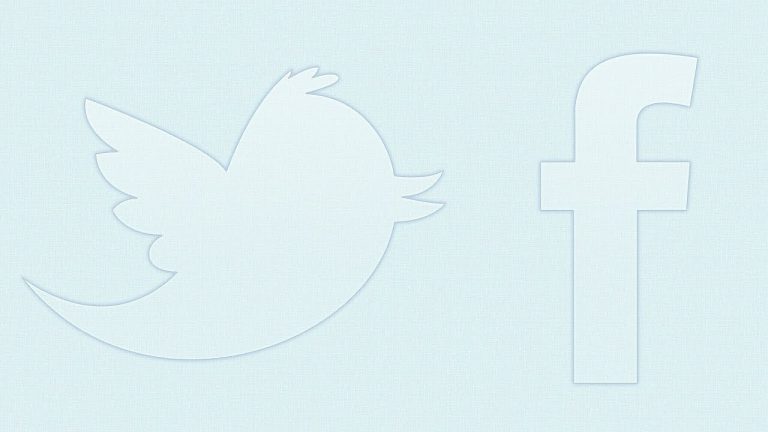
Check out another of my videos: “BREAKDOWN: Select and Mask vs. Refine Edge – Photoshop CC”
-~-~~-~~~-~~-~-
Like Me! Follow Me! (I’m desperate for attention!)
http://www.facebook.com/tutvidFan | http://www.twitter.com/tutvid
Tutorial Inspiration: http://365psd.com/day/2-52/
Create Facebook & Twitter Buttons –Photoshop Tutorial
Everyone is using social media these days and Twitter and Facebook are larger than ever! When you create your website you are sure to need some great social media buttons and with Facebook and Twitter leading the social media pack, we’ll take some time today and learn how to make two great little buttons to make sure your website visitors follow your social media channels!
Learn to use Vector Shape Layers, Layer Styles, Text, and more in this in-depth and very easy-to-follow tutorial!
I have traced out both the Twitter ‘tweetie’ bird and a Facebook “f” for use in this tutorial as Vector Shapes.
Download the vector icons we use in the tutorial here: http://tutvid.com/style/files/facebook-tweetie-PSD.zip