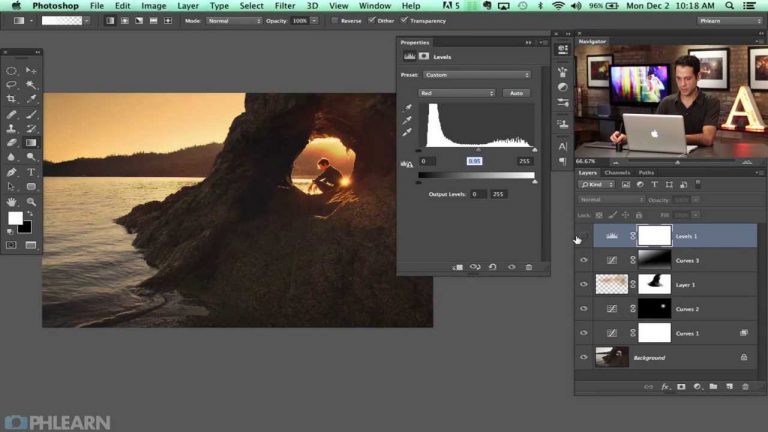
If you have ever taken a photo that was exposed well for your subject but overexposed for the sky, this episode provides a great solution. Instead of trying to composite another sky into the photo we use curves to color the highlights of the image.
To make sure the coloring just effects the highlights of the image we use “blend if” in the layer blending options. “Blend If” allows you to choose how to blend a layer with your image, making that layer visible in the highlight or shadow range. In this case we slide the left side of the bottom slider to make this layer not visible in the shadow range. Be sure to hold ALT/OPTN while dragging to feather the effect and make it more seamless.
Phlearn Accounts
Website: http://phlearn.com
Facebook: https://www.facebook.com/Phlearn
Twitter: https://twitter.com/phlearn
Google+: https://plus.google.com/u/0/116791098…
Instagram: https://instagram.com/phlearn
For more tutorials and how to videos check out our extensive Photoshop and photography video channel: http://www.youtube.com/user/PhlearnLLC
We cover everything from Photoshop tutorials, photography tutorials, how to videos and more!