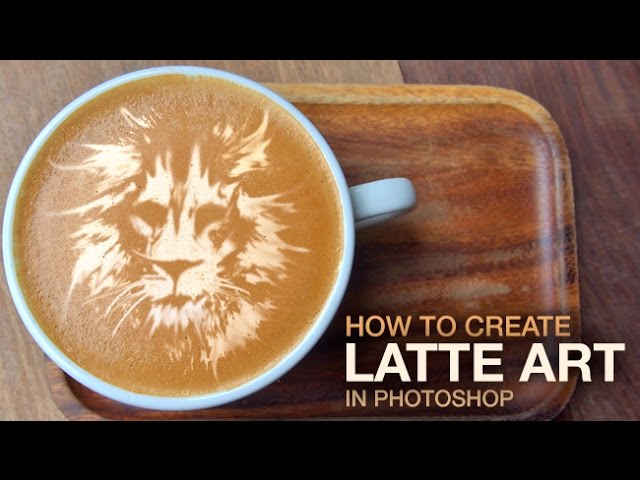
How to Create Latte Art in Photoshop
Learn how to take any photo and convert it into latte art using our free custom brush and the smudge tool!
How to Remove Original Designs
Removing the original latte art design may be necessary, depending on the image you start with. In this example, we created a custom brush made of tiny dots. Using the brush dialog ‘Window-Brush’, we add size jitter, angle jitter, and scattering.
This creates many different dots of color as you paint, recreating the latte texture and allowing you to remove any existing latte art. Download the brush we use in this episode below.
Use Filters to Convert Photos to Art
In this example we use a photo of a lion to create latte art. Because latte art is made of foam, we need the design to be one color, and as simple as possible. Using the ‘cutout’ filter in the ‘filter gallery’, we simplified the shape and color of the original photo, making it perfect for latte art. You can use this filter with any image in photoshop.
Use the Smudge Tool to Create Streaks
The next step is to make the latte art look as though it was created by hand – not Photoshop. To create latte art, a barista will drag a small tool through the foam to create a design in the cup. In this case we are using a digital version of the same tool – the smudge tool. Start by creating small streaks to get the hang of it, and when you are ready, make large bold streaks.
Finishing Steps
To add more texture at the end, use a ‘spatter’ filter in the ‘filter gallery’ to give the edges a more realistic look. Then use the brush we created at the beginning of the episode to add small dark spots, imitating bubbles in the latte!