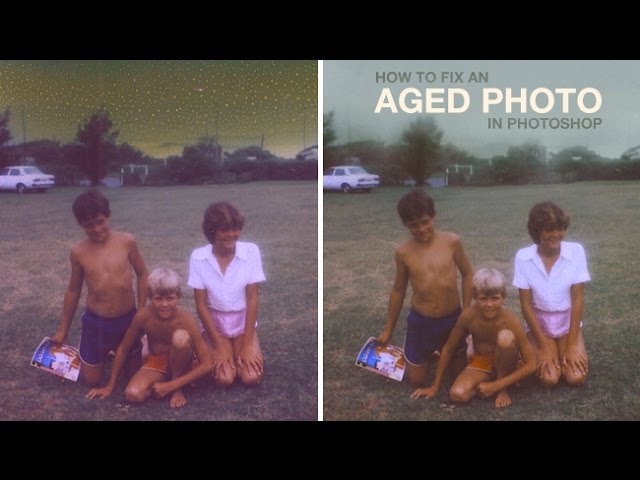
Original post: https://phlearn.com/aged
How to Fix an Aged Photo in Photoshop
Learn how to remove dust and scratches and color correct an aged photo in today’s episode!
How to Remove Dust and Scratches
To remove dust and scratches from an aged photo, try using the ‘dust and scratches’ filter. Go to ‘Filter – Noise – Dust and Scratches’ and fine tune the radius and threshold to remove the unwanted marks. Avoid using a high radius to keep detail in the photo.
Color Correct and Lighten the Sky
To lighten the sky, view the image in black and white, that way you can focus on just the lights and darks. Create a ‘Black and White’ adjustment layer, then use a curves adjustment layer to brighten the sky. In this example we use the gradient tool to paint white on the layer mask, lightening the sky.
Next, it is time to color correct. Create a ‘Hue/Saturation’ adjustment layer and click on ‘Colorize’. Choose the desired blue for the sky and then mask in the area that needs color correction.
General Color Correction
Use a ‘Color Balance’ adjustment layer to color correct the entire image. Using this filter, you can adjust colors in the shadows, mid-tones, and highlights. Start by adjusting the colors in the mid-tones. If that doesn’t fix everything, move on to the shadows and highlights.