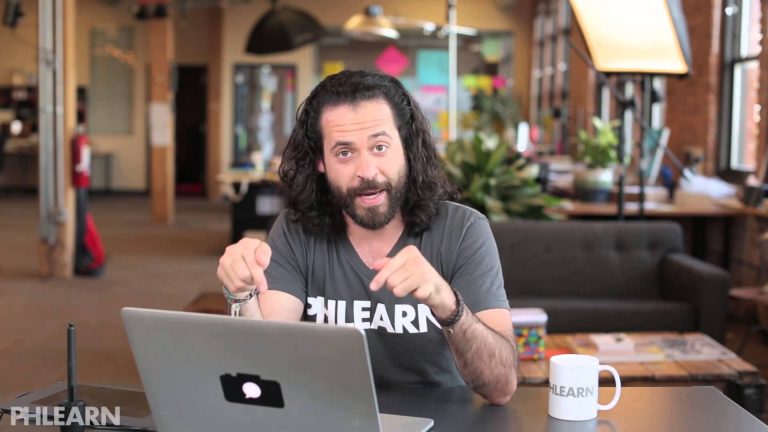
In today’s episode, learn how to create a billboard advertisement in Photoshop!
To check out Aaron’s exciting new business, click here: http://chicagocandlefactory.com/
Defining the Shape
The first thing we do is define the shape of our billboard. We do that by using the Rectangle Marquee Tool to precisely define our borders. Next we convert our selection into a Smart Object. Creating a Smart Object allows us to edit the content within the Smart Object.
Next, we transform our Smart Object into perspective so it matches the billboard we are referencing. We then use the Pen Tool and create a layer mask to cut out the lamp posts in front of the billboard.
Editing the Billboard
Now the real fun begins! We double click the billboard and determine what content goes inside. Because it’s a Smart Object, we are able to go in and edit our billboard as if it were a normal document. The exciting part is that our Smart Object will update in real time! This means that we can see instantly what our billboard would look like with the elements we choose inside. From there we can go and grab different images and logos to spice things up. This techniques works great if you ever have a client who wants to see what their image would look like in real life.
———————————————————————————————-
The Chicago Candle Factory
Hand cut, hand sanded, and hand poured, these candles are made with true frenetic passion. The rugged edges reflect the maker’s personality, which is balanced by the high quality soy wax and essential oils used. Each candle has a unique mixture of scents and designs; no two candles are exactly the same.
———————————————————————————————-
Thanks for watching Phlearn! If you enjoyed this video be sure to subscribe to our channel so you don’t miss a thing!
Subscribe: http://goo.gl/LBIEQU
For more advanced Photoshop Tutorials be sure to check out our Phlearn PRO Tutorials. We offer the best Photoshop tutorials available starting at just $24.99.
http://phlearn.com/product-category/pro-photoshop-tutorials
———————————————————————————————-
Stock Images provided by: http://us.fotolia.com/