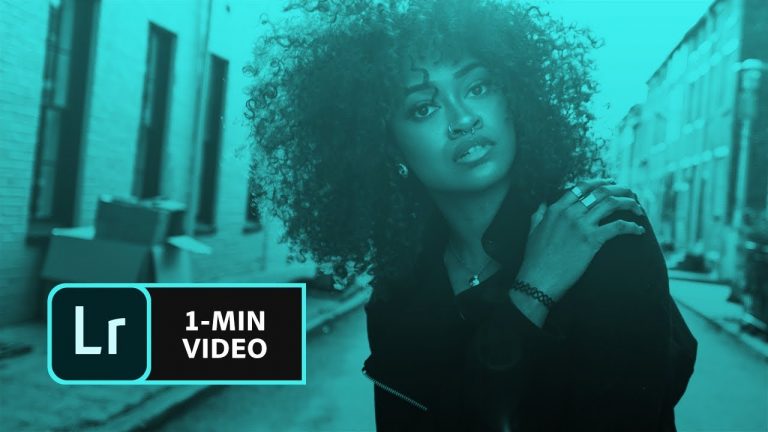
Learn how to edit a photo to give it a new look. Then, create a preset from those settings to apply your favorite style to other photos.
Start from scratch, or download practice files [https://learndownload.adobe.com/pub/learn/lightroom-cc/make-custom-photo-look.zip] for a head start. Steps below.
1. Open photo1.jpg in the Lightroom CC desktop app (File – Add Photos).
2. Click the Edit icon from the upper right.
3. Apply a preset: Click Presets from the bottom of the Edit panel. Open the Color preset category and choose “03 – High Contrast”.
4. Modify preset settings: Click the Tone Curve icon. Click once on the center of the curve. Drag the far left point up to around 7. Move the Temp (Temperature) slider to +7.
Tip: To add points to the Tone Curve, make sure the RGB Channels option (gray circle) is selected. Click the “Show Original” icon at the bottom (or type “”) to show switch between the before and after version.
5. Create new preset: Click the ellipses icon in the Presets panel. Click Create Preset. Type “Warm tones” and click Save.
6. Apply new preset: Open photo2.jpg in Lightroom CC. Choose the new “Warm tones” preset to create a new look for the photo.
That’s it!
Photo credits:
• Adrien Radford: https://www.instagram.com/adrienradford/?hl=en
• Emily Blincoe: https://www.instagram.com/emilyblincoe/?hl=en
• Pablo Alarcon: https://www.instagram.com/pablo.a/
To learn, more visit our Lightroom Tutorials page: https://adobe.ly/2BGfL6e
Subscribe: https://www.youtube.com/user/adobecreativecloud?sub_confirmation=1
LET’S CONNECT
Facebook: http://facebook.com/adobecreativecloud
Twitter: http://twitter.com/creativecloud
Instagram: http://www.instagram.com/adobecreativecloud/
Adobe Creative Cloud gives you the world’s best creative apps so you can turn your brightest ideas into your greatest work across your desktop and mobile devices.