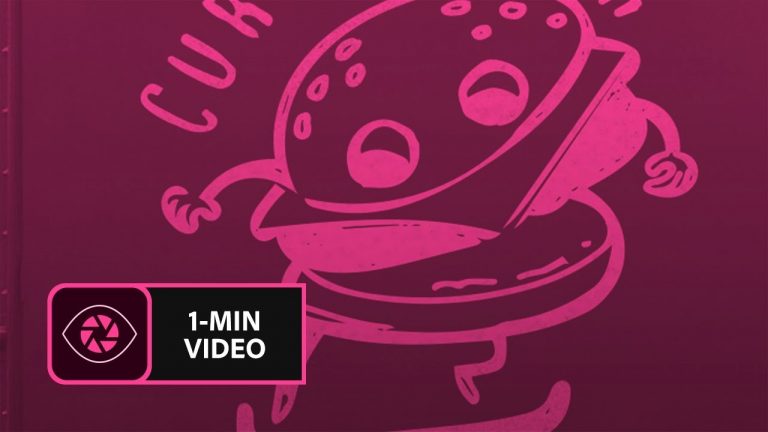
Convert your sketch to a vector logo.
Start from scratch, or download practice files [https://learndownload.adobe.com/pub/learn/creative-cloud/hand-drawn-logo.zip] for a head start. Steps below.
Prep your project:
1. Download the Adobe Capture CC mobile app from the App Store for your iOS device, or from the Play Store for you Android. Open the app and sign in with your Adobe ID.
2. Load the sketch into Capture:
a. Option 1: Adobe Capture opens with a live camera. Use this to take a picture of your sketch.
b. Option 2: To use the sketch we provided or an image of another sketch, save the image to your Camera Roll. Then, switch to Capture and tap the image icon at the bottom right of the screen, choose Camera Roll, and choose the image you would like to vectorize.
Note: If you are on an Android device, or an earlier version of iOS, the interface may be different. Make sure you are in the Shapes module and load the image you want to use.
Vectorize the sketch:
1. Use the slider to adjust the details shown in the sketch or tidy up any stray marks. Tap the checkmark when done.
2. Tap Crop, then drag the handles to isolate the image you want to use.
3. Tap Smooth, then tap On to smooth the lines of the sketch. Tap Save.
Give your sketch some personality:
1. Create a new file in Illustrator.
2. Open the Libraries pane (Window – Libraries) and drag the sketch from the library and place it in the new document.
3. Use the Selection Tool (V) to select it.
4. Choose the Puppet Warp Tool and click to add joints to the top of the leg and the knee. Drag to rotate at the knee so it looks like the character is kicking off from the skateboard.
That’s it!
To learn more, visit our Illustrator Tutorials page.
Subscribe: https://www.youtube.com/user/adobecreativecloud?sub_confirmation=1
LET’S CONNECT
Facebook: http://facebook.com/adobecreativecloud
Twitter: http://twitter.com/creativecloud
Instagram: http://www.instagram.com/adobecreativecloud/
Adobe Creative Cloud gives you the world’s best creative apps so you can turn your brightest ideas into your greatest work across your desktop and mobile devices.